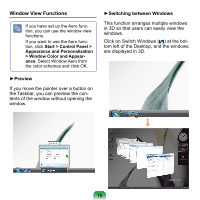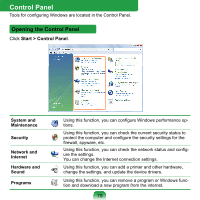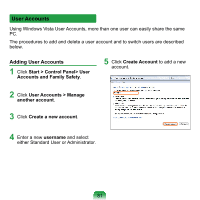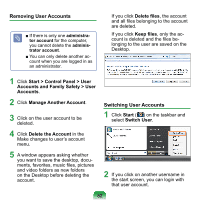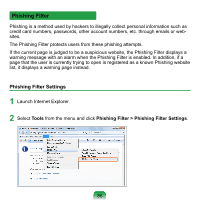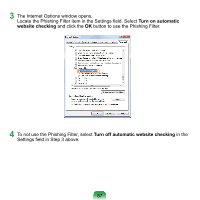Samsung NP-Q1 Quick Guide (easy Manual) (ver.1.0) (English) - Page 82
Removing User Accounts, Start > Control Panel > User
 |
View all Samsung NP-Q1 manuals
Add to My Manuals
Save this manual to your list of manuals |
Page 82 highlights
Removing User Accounts ■ If there is only one administrator account for the computer, you cannot delete the administrator account. ■ You can only delete another account when you are logged in as an administrator. If you click Delete files, the account and all files belonging to the account are deleted. If you click Keep files, only the account is deleted and the files belonging to the user are saved on the Desktop. 1 Click Start > Control Panel > User Accounts and Family Safety > User Accounts. 2 Click Manage Another Account. 3 Click on the user account to be deleted. 4 Click Delete the Account in the Make changes to user's account menu. 5 A window appears asking whether you want to save the desktop, documents, favorites, music files, pictures and video folders as new folders on the Desktop before deleting the account. Switching User Accounts 1 Click Start ( ) on the taskbar and select Switch User. 2 If you click on another username in the start screen, you can login with that user account. 82