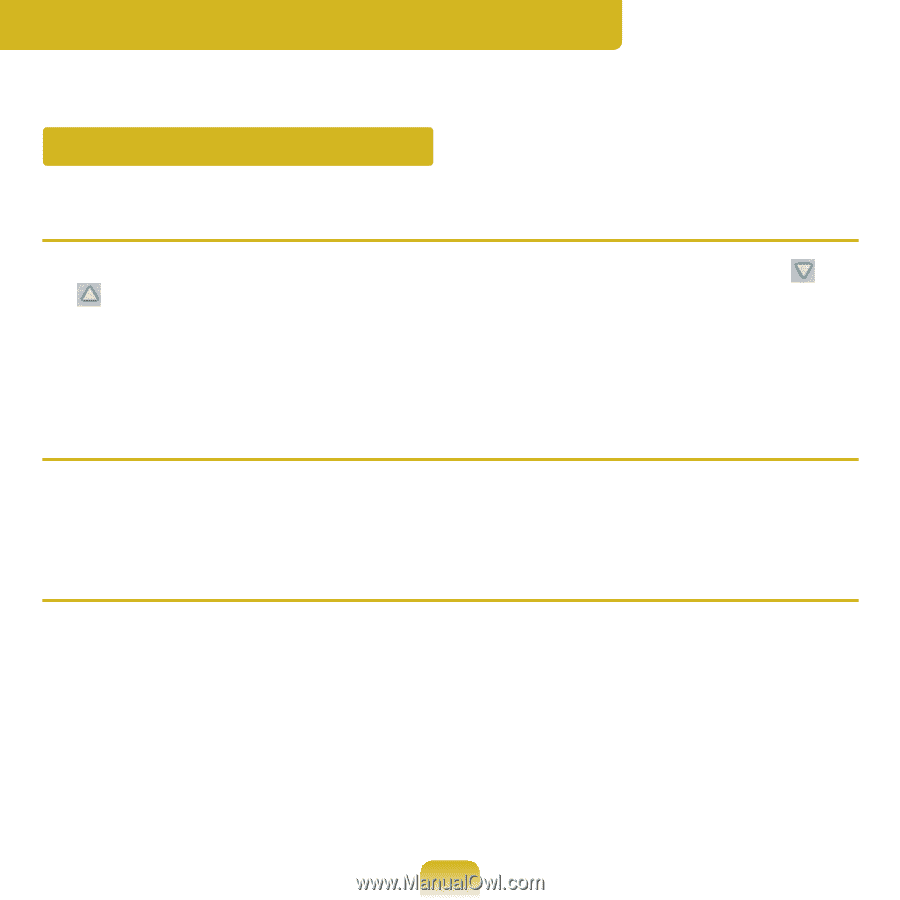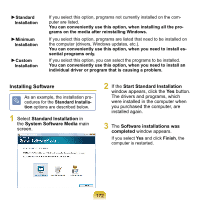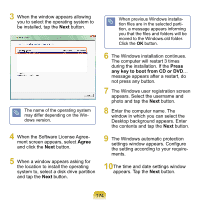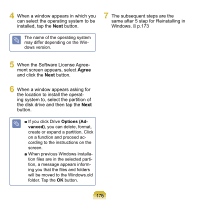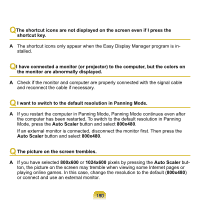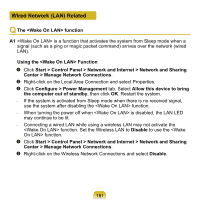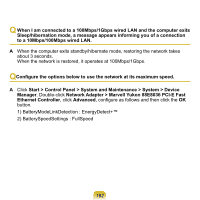Samsung NP-Q1 Quick Guide (easy Manual) (ver.1.0) (English) - Page 177
Q & A, Display Related
 |
View all Samsung NP-Q1 manuals
Add to My Manuals
Save this manual to your list of manuals |
Page 177 highlights
Q & A This section provides information on possible problems, solutions and other references for using the system. Display Related Q The LCD screen is too dark or too bright A Adjust the LCD brightness. Press the Menu button and click on Brightness or . Alternatively, press the +, - Volume Control button while holding down the Menu button to adjust the LCD brightness. Q The screen saver disturbs Media Player playing a movie or video clip after the screen saver is activated while Media Player is playing. A Unselect Library > More Options > Player > Allow screen saver during play- back in the Media Player. Q In the following cases, the screen blinks or displays noise for a short time. Click the Graphics Related tab, Change Resolution, Change Display Device, Remove the AC Adapter, Restart the System, Change Power Scheme. A This may happen while the video driver is examining the connected device. While busy detecting, any connected display devices may blink or some noise may occur. In addition, when pressing the Auto Scaler button, the screen may blink or display noise for a short time while the resolution changes or the Down Scale (resolution zoom out) function operates. 177