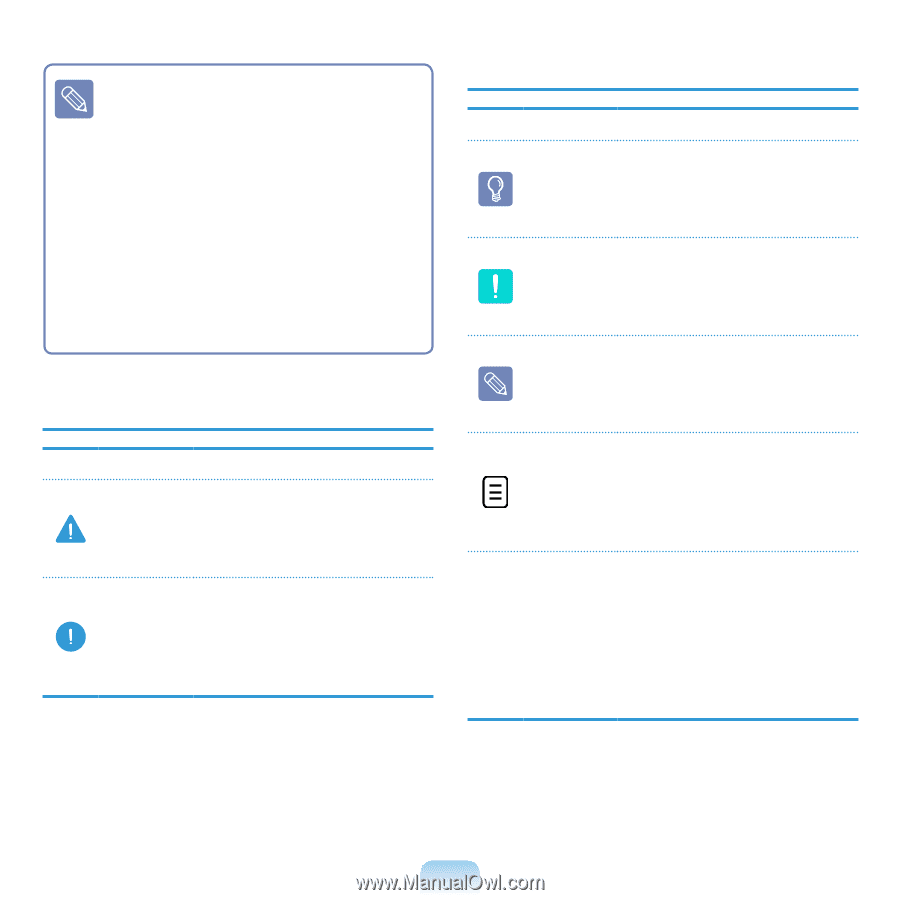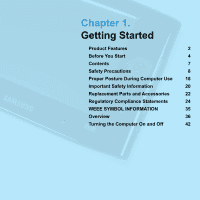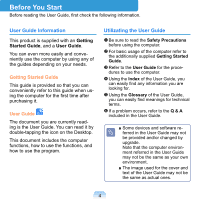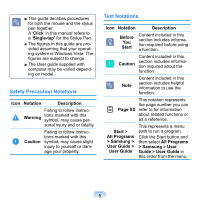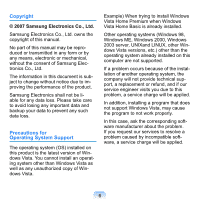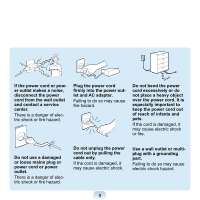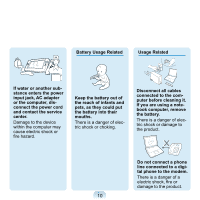Samsung NP-Q1 Quick Guide (easy Manual) (ver.1.0) (English) - Page 5
Safety Precaution Notations, Text Notations, Guide > User Guide - manual
 |
View all Samsung NP-Q1 manuals
Add to My Manuals
Save this manual to your list of manuals |
Page 5 highlights
■ This guide decribes procedures for both the mouse and the stylus pen together. A 'Click' in this manual refers to a 'Single-tap' for the Stylus Pen. ■ The figures in this guide are provided assuming that your operating system is Windows Vista. The figures are subject to change. ■ The User guide supplied with computer may be varied depending on model. Safety Precaution Notations Icon Notation Description Failing to follow instruc- Warning tions marked with this symbol, may cause per- sonal injury and or fatality. Caution Failing to follow instructions marked with this symbol, may cause slight injury to yourself or damage your property. Text Notations Icon Notation Description Before You Start Content included in this section includes information required before using a function. Content included in this Caution section includes information required about the function. Note Content included in this section includes helpful information to use the function. This notation represents the page number you can Page XX refer to for information about related functions or as a reference. Start > All Programs > Samsung > User Guide > User Guide This represents a menu path to run a program. Click the Start button and then select All Programs > Samsung > User Guide > User Guide in this order from the menu. 5