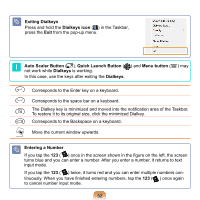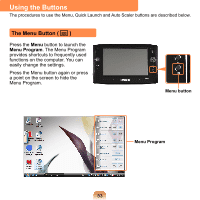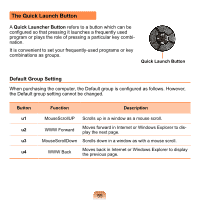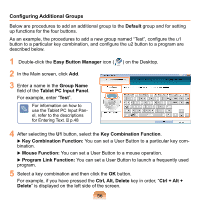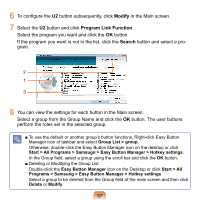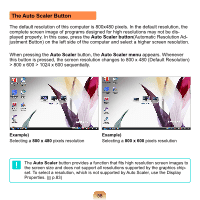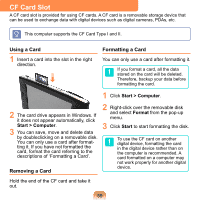Samsung NP-Q1 Quick Guide (easy Manual) (ver.1.0) (English) - Page 54
Clone > Dual View, Sound On/Off
 |
View all Samsung NP-Q1 manuals
Add to My Manuals
Save this manual to your list of manuals |
Page 54 highlights
Menu Items Brightness / Wireless LAN On/Off Sound On/Off Backlit On/Off Etiquette Mode On/Off Function Whenever this item is pressed, the LCD brightness is increased(decreased) by one step. Press this item to turn the Wireless LAN on or off. Press this item to turn the volume on or off. If you press Off, the LCD screen is turned off. To turn it on again, press down over the LCD screen once. Turns Etiquette mode on or off. Use Etiquette mode when you need a quiet working environment. Since Etiquette Mode makes the CPU run at its slowest, the program operating speed may slow down and the computer may overheat due to the slow fan speed. LCD/CRT Whenever you press the LCD/CRT, the mode changes to LCD > Clone > Dual View mode in sequence. The Menu button does not support function to display computer screen on an external monitor only. You can view the computer screen through an external monitor only by using the Intel program. Battery Rotation Shows the remaining battery charge. Whenever you press this button, the screen rotates clockwise or counterclockwise by 90 degrees. ■ When rotating the screen, a part of the screen image may not be displayed in some software programs. ■ Since the Rotation function is supported for the 800x480 pixels resolution only, if the Rotation function does not work when pressing the item, set the screen resolution to 800x480 pixels first by pressing the Auto Scaler button. 54