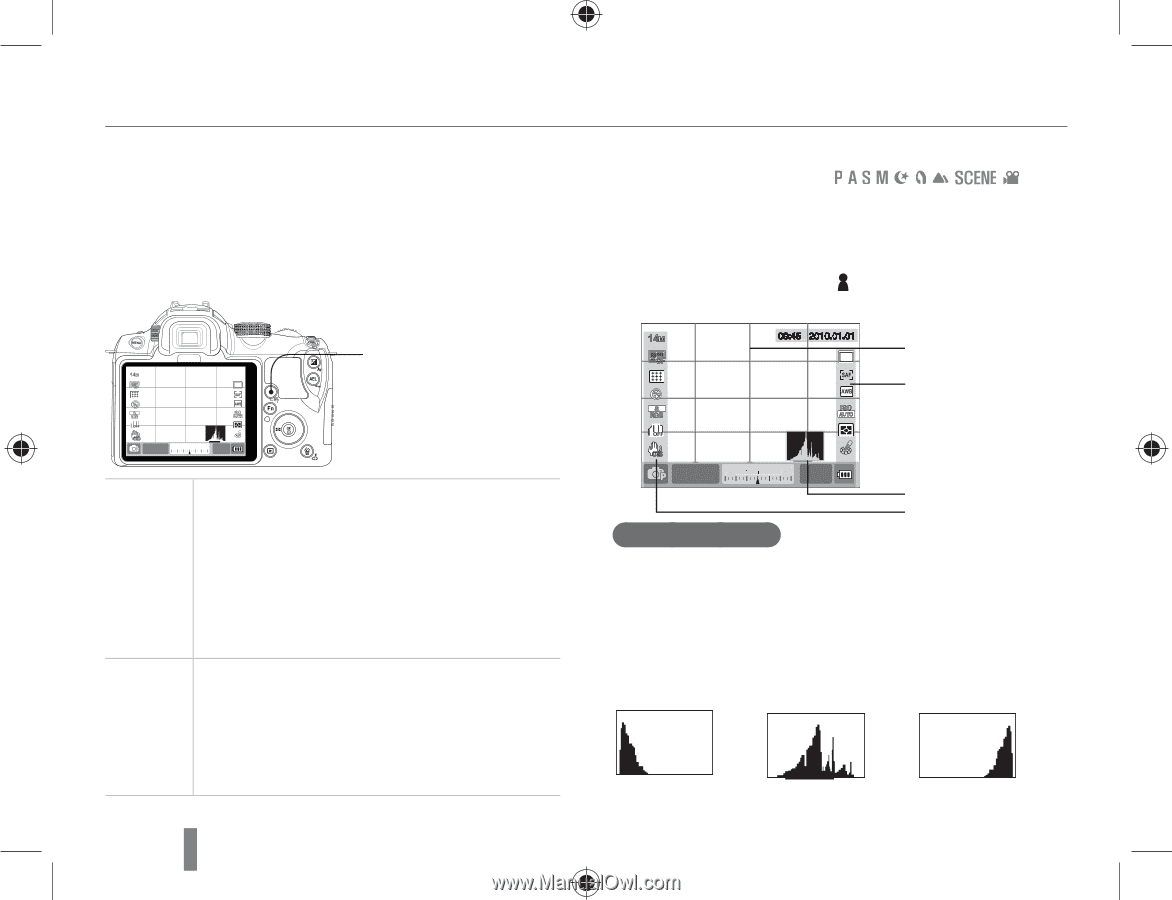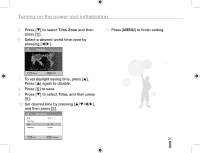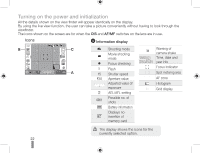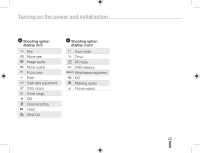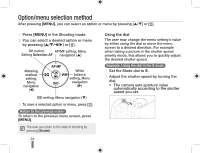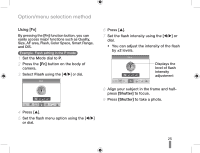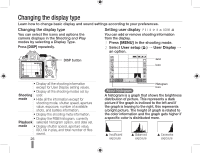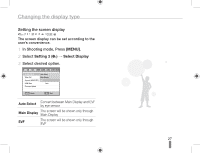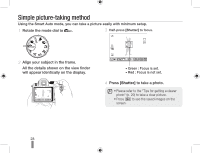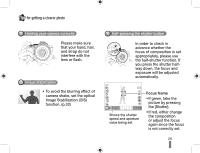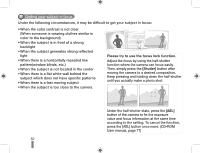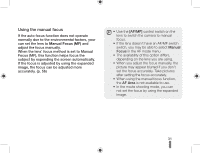Samsung NX10 Quick Guide (easy Manual) (ver.1.2) (English) - Page 26
Changing the display type
 |
UPC - 044701013655
View all Samsung NX10 manuals
Add to My Manuals
Save this manual to your list of manuals |
Page 26 highlights
Changing the display type Learn how to change basic display and sound settings according to your preferences. Changing the display type Setting user display You can select the icons and options the camera displays in the Shooting and Play modes by selecting a Display Type. Press [DISP] repeatedly. You can add or remove shooting information from the display. 1 Press [MENU] in the shooting mode. 2 Select User setup ( 1) ª User Display ª an option. 14M 09:45 2010.01.01 SF ISO RGB OIS - + 20 F3.7 3 2 1 0 1 2 3 0001 DISP AF - MF WB ISO DISP button • Display all the shooting information except for User Display setting values. • Display all the shooting modes set by Shooting user. mode • Hide all the information except for shooting mode, shutter speed, aperture value, exposure, number of available shots, and battery information. • Display the shooting meta information. • Display the RGB histogram, currently Playback selected histogram option, and date set. mode • Display shutter speed, aperture value, ISO, file in play, and total number of files saved. 26 14M 09:45 2010.01.01 Grid SF Icon ISO RGB OIS - + 20 F3.7 3 2 1 0 1 2 3 0001 About histogram Histogram Icon A histogram is a graph that shows the brightness distribution of picture. This represents a dark picture if the graph is inclined to the left and if the graph is leaning to the right, this represents a bright picture. The height of graph is related to the color information and the graph gets higher if a specific color is distributed more. § Insufficient exposure § Balanced exposure § Excessive exposure