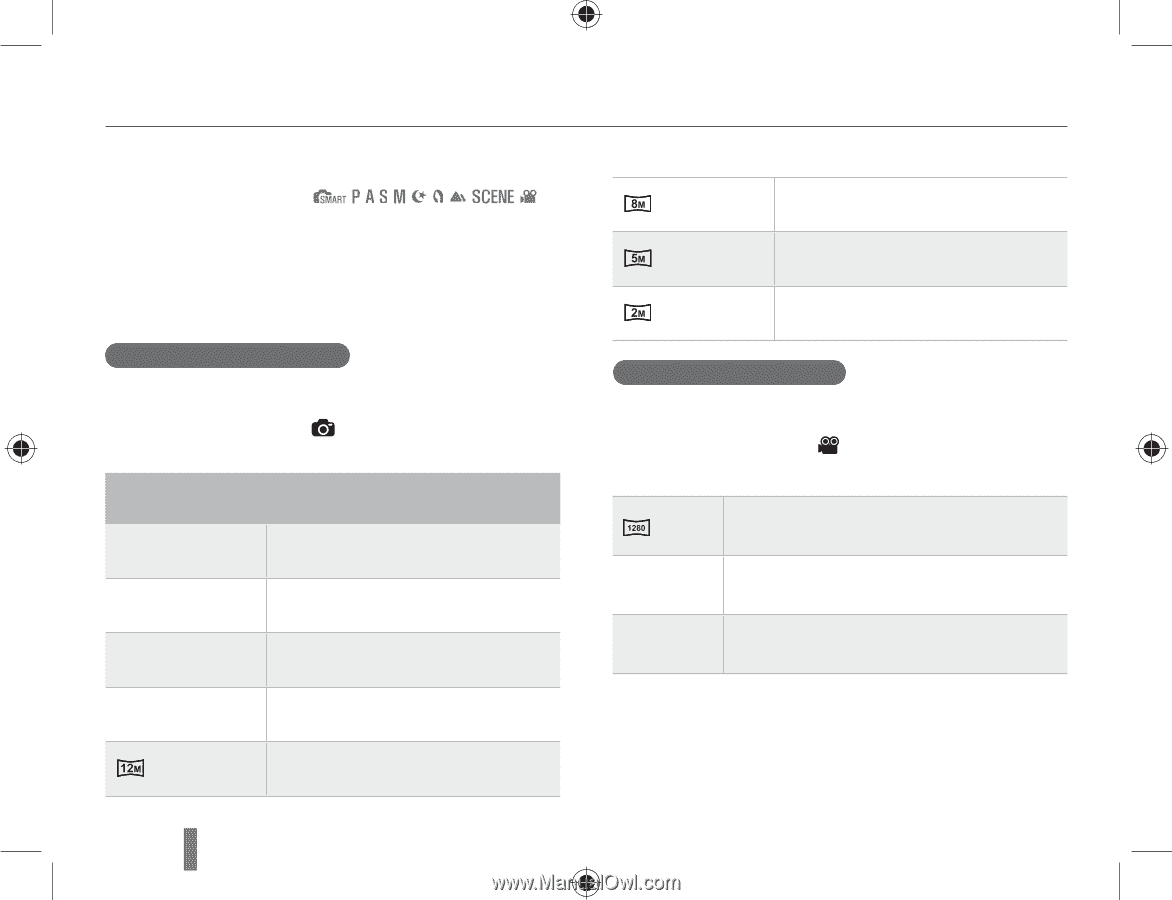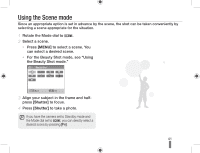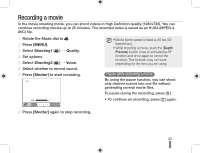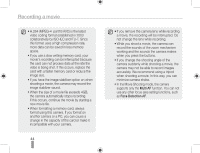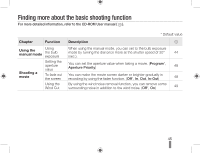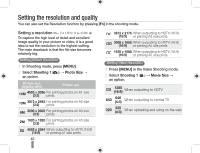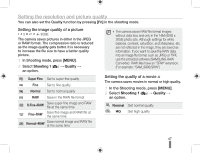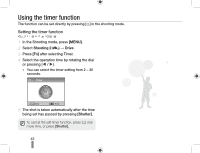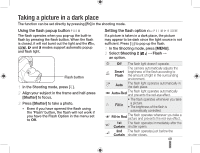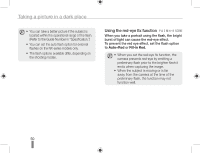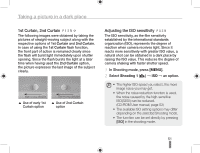Samsung NX10 Quick Guide (easy Manual) (ver.1.2) (English) - Page 46
Setting the resolution and quality
 |
UPC - 044701013655
View all Samsung NX10 manuals
Add to My Manuals
Save this manual to your list of manuals |
Page 46 highlights
Setting the resolution and quality You can also set the Resolution function by pressing [Fn] in the shooting mode. Setting a resolution To capture the high level of detail and excellent image quality in your picture or video, it is a good idea to set the resolution to the highest setting. The main drawback is that the file size becomes relatively big. Setting picture resolution 1 In Shooting mode, press [MENU]. 2 Select Shooting 1 ( 1) ª Photo Size ª an option. Picture size (display ratio) Proper use 14M 4592 x 3056 (3:2) For printing photos on A1 size prints 10M 3872 x 2592 (3:2) For printing photos on A2 size prints 6M 3008 x 2000 For printing photos on A3 size (3:2) prints 2M 1920 x 1280 For printing photos on A5 size (3:2) prints 4592 x 2584 When outputting to HDTV (16:9) (16:9) or printing A1 size prints. 46 3872 x 2176 When outputting to HDTV (16:9) (16:9) or printing A3 size prints. 3008 x 1688 When outputting to HDTV (16:9) (16:9) or printing A4 size prints 1920 x 1080 When outputting to HDTV (16:9) (16:9) or printing A5 size prints. Setting video resolution 1 Press [MENU] in the Video Shooting mode. 2 Select Shooting 1 ( 1) ª Movie Size ª an option. 1280 (16:9) When outputting to HDTV 640 640 (4:3) When outputting to normal TV 320 320 (4:3) When uploading and using on the web