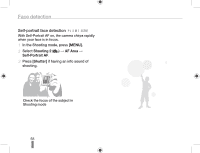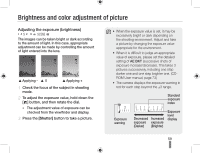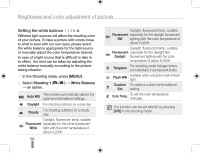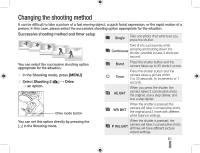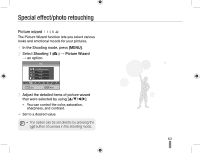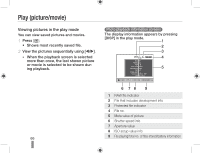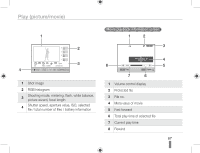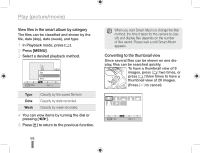Samsung NX10 Quick Guide (easy Manual) (ver.1.2) (English) - Page 63
Special effect/photo retouching
 |
UPC - 044701013655
View all Samsung NX10 manuals
Add to My Manuals
Save this manual to your list of manuals |
Page 63 highlights
Special effect/photo retouching Picture wizard The Picture Wizard function lets you select various looks and emotional moods for your pictures. 1 In the Shooting mode, press [MENU]. 2 Select Shooting 1 ( 1) ª Picture Wizard ª an option. Vivid Color è Saturation 0 Sharpness 0 Contrast 0 V P L F R Cool CA .&/6 Exit Move 3 Adjust the detailed items of picture wizard that were selected by using [S/T/W/X]. • You can control the color, saturation, sharpness, and contrast. 4 Set to a desired value. • The option can be set directly by pressing the [ ] button of camera in the shooting mode. 63
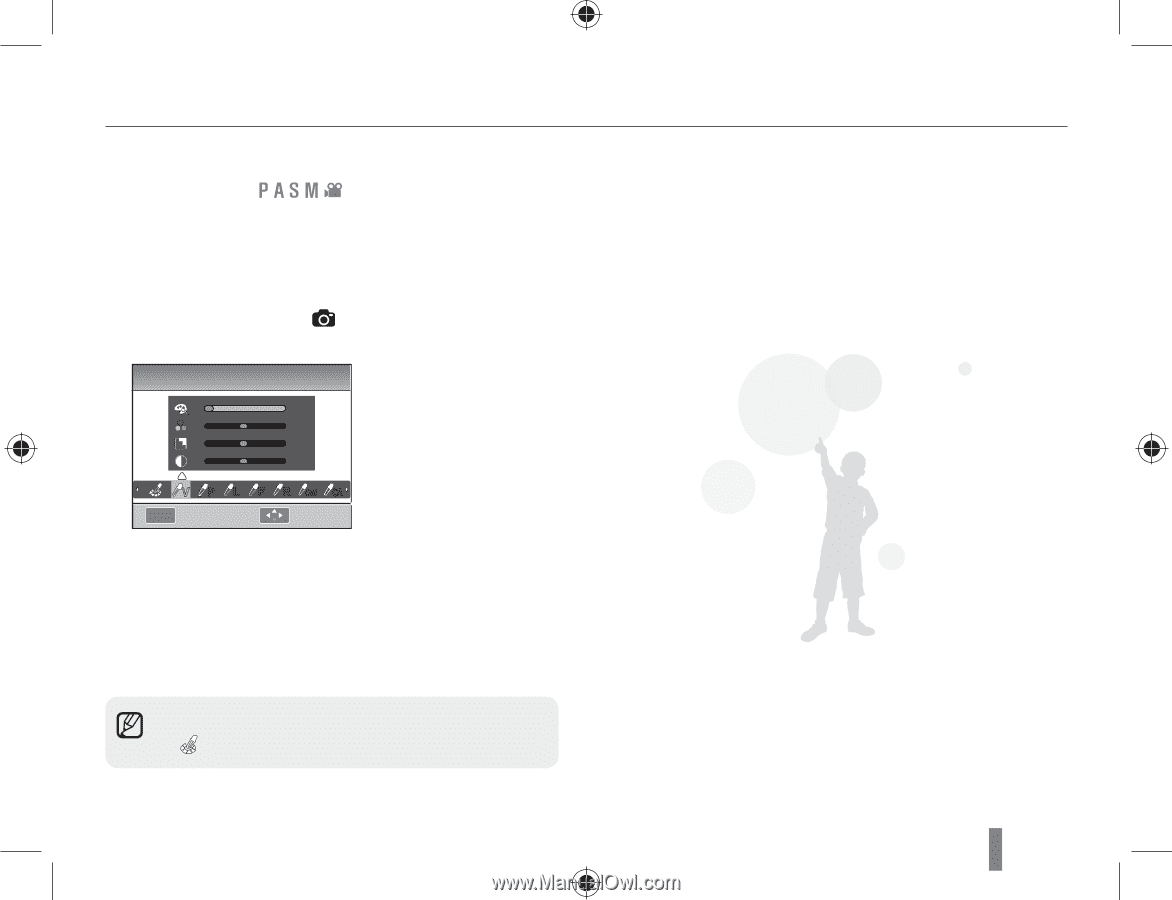
63
Special effect/photo retouching
Picture wizard
The Picture Wizard function lets you select various
looks and emotional moods for your pictures.
1
In the Shooting mode, press
[MENU]
.
2
Select
Shooting 1
(
1
)
→
Picture Wizard
→
an option.
3
Adjust the detailed items of picture wizard
that were selected by using
[
r
/
s
/
v
/
w
]
.
•
You can control the color, saturation,
sharpness, and contrast.
4
Set to a desired value.
•
The option can be set directly by pressing the
[
] button of camera in the shooting mode.
MENU
Vivid
P
L
R
Cool
F
CA
Color
▒
0
0
0
V
Saturation
Sharpness
Contrast
Exit
Move