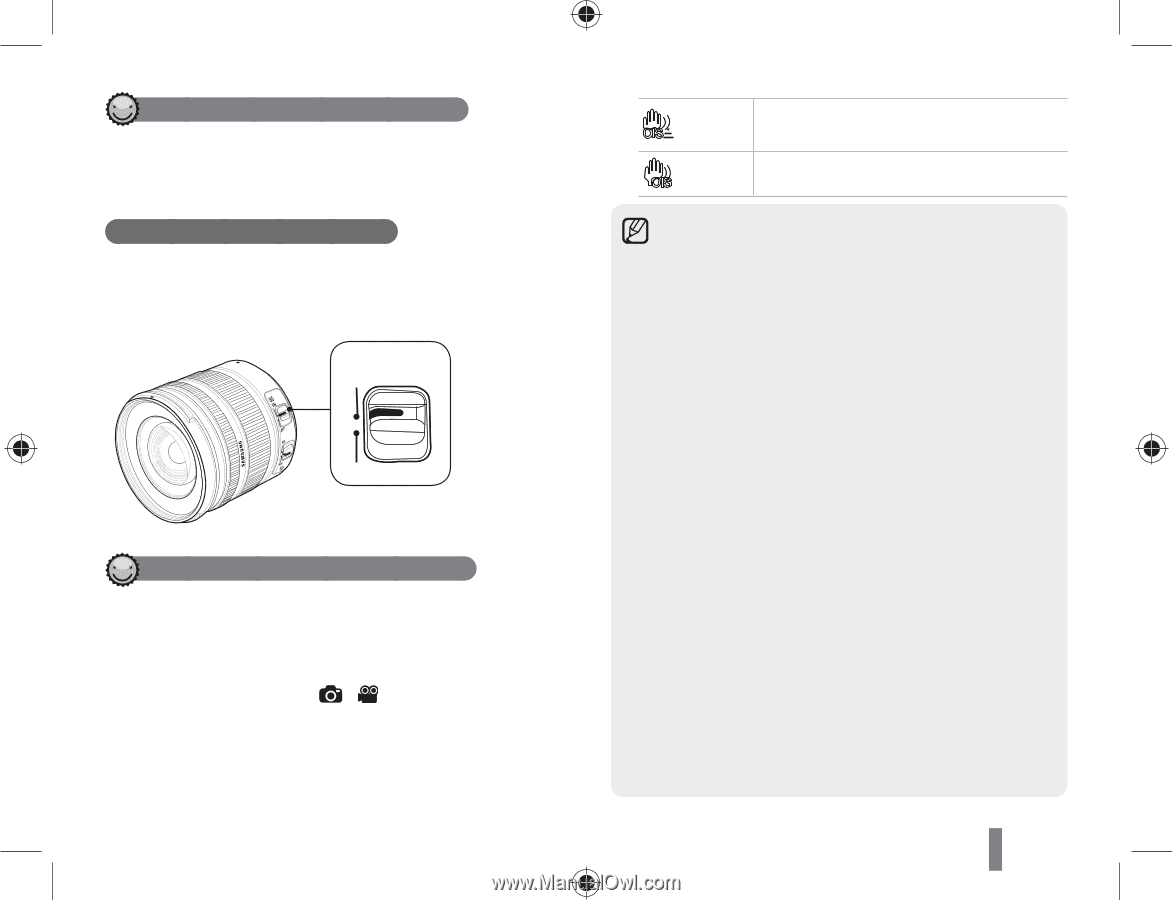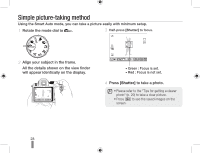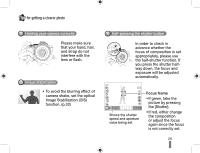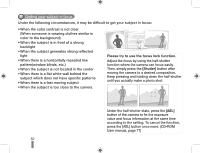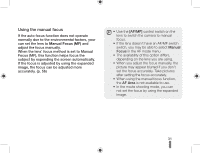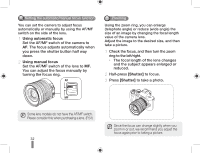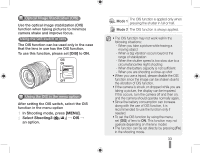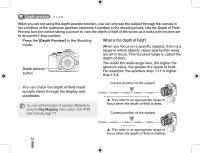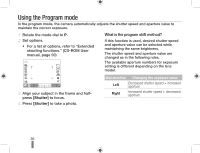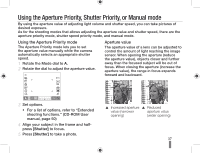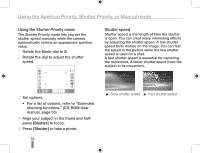Samsung NX10 Quick Guide (easy Manual) (ver.1.2) (English) - Page 33
MENU], Shooting3
 |
UPC - 044701013655
View all Samsung NX10 manuals
Add to My Manuals
Save this manual to your list of manuals |
Page 33 highlights
Optical Image Stabilization (OIS) Use the optical image stabilization (OIS) function when taking pictures to minimize camera shake and improve focus. Using the OIS switch of lens The OIS function can be used only in the case that the lens in use has the OIS function. To use this function, please set [OIS] to ON. OIS ON OFF Using the OIS in the menu option After setting the OIS switch, select the OIS function in the menu option 1 In Shooting mode, press [MENU]. 2 Select Shooting3 ( 3/ 3) ª OIS ª an option. OIS Mode 1 The OIS function is applied only when pressing the shutter in full or half. OIS Mode 2 The OIS function is always applied. • The OIS function may not work well in the following situations: - When you take a picture while tracing a moving object - When a big vibration occurs beyond the range of stabilization - When the shutter speed is too slow due to a circumstance like night shooting - When the battery capacity is not sufficient - When you are shooting a close-up shot • When you use a tripod, please disable the OIS function since the image can be shaken due to the vibration of OIS function. • If the camera is struck or dropped while you are taking a picture, the display can be impaired. If this occurs, turn the camera off and then on, and the camera should operate normally again. • Since the battery consumption can increase along with the use of OIS function, it is recommended to use the function only if needed. • To set the OIS function by using the menu, set [OIS] of lens to ON. This function may not operate depending on the lens model. • The function can be set directly by pressing [Fn] in the shooting mode. 33