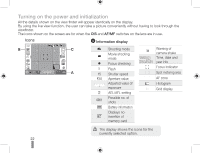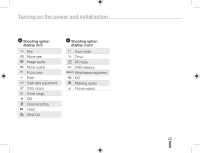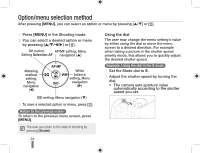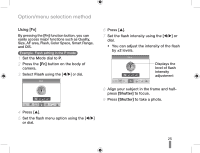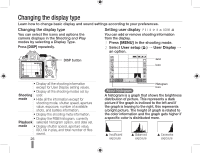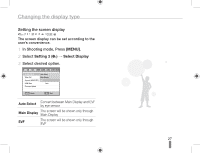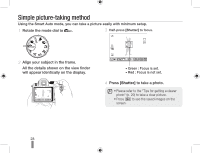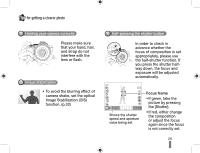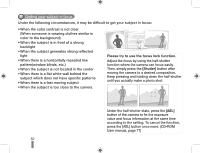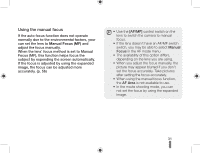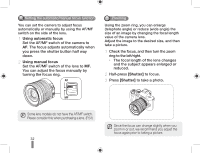Samsung NX10 Quick Guide (easy Manual) (ver.1.2) (English) - Page 27
MENU], Setting 3, Select Display - video
 |
UPC - 044701013655
View all Samsung NX10 manuals
Add to My Manuals
Save this manual to your list of manuals |
Page 27 highlights
Changing the display type Setting the screen display The screen display can be set according to the user's convenience. 1 In Shooting mode, Press [MENU]. 2 Select Setting 3 ( 3) ª Select Display 3 Select desired option. 1 2 3 1 12 3 Display Select Auto Se"leVcUtP Video Out Main Di/sp5la4y$ Anynet+ (HDMI-CEC) EVF 0O HDMI Size Auto Firmware Update .&/6 Back 0, Set Auto Select Convert between Main Display and EVF by eye sensor Main Display The screen will be shown only through Main Display EVF The screen will be shown only through EVF 27
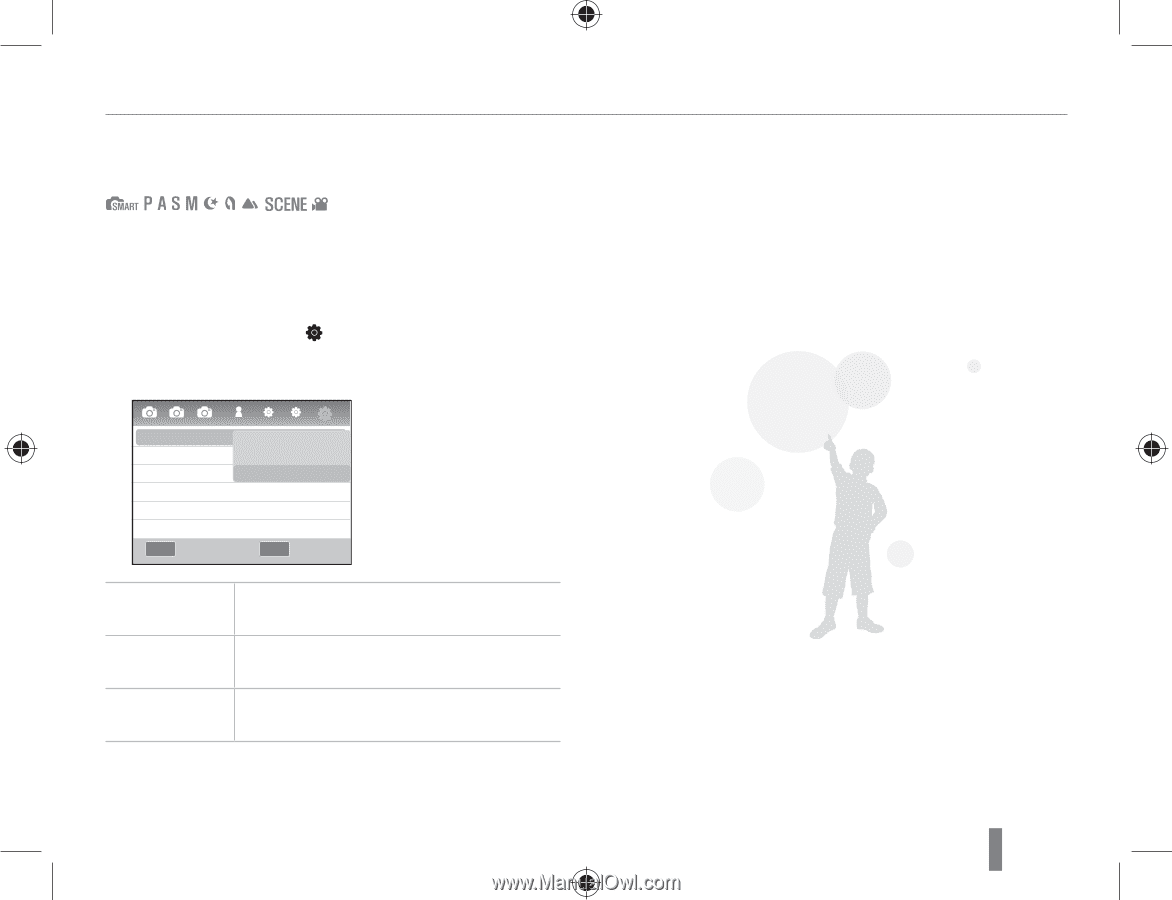
27
Changing the display type
Setting the screen display
The screen display can be set according to the
user’s convenience.
1
In Shooting mode, Press
[MENU]
.
2
Select
Setting 3
(
3
)
→
Select Display
3
Select desired option.
Auto Select
Convert between Main Display and EVF
by eye sensor
Main Display
The screen will be shown only through
Main Display
EVF
The screen will be shown only through
EVF
MENU
OK
3
1
2
1
1
2
Display Select
Video Out
Anynet+ (HDMI-CEC)
HDMI Size
Firmware Update
Auto
NTSC
On
Auto
3
Auto Select
Main Display
EVF
Back
Set