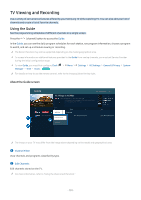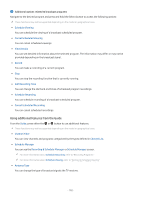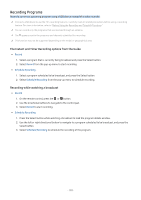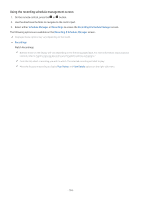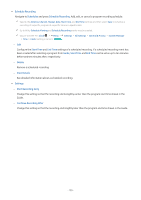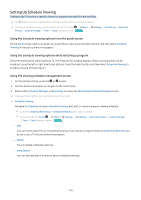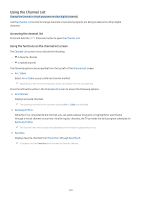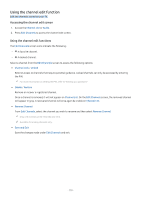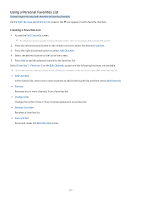Samsung QN800B User Manual - Page 106
Setting Up Schedule Viewing, Using the schedule viewing options from the guide screen
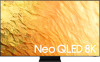 |
View all Samsung QN800B manuals
Add to My Manuals
Save this manual to your list of manuals |
Page 106 highlights
Setting Up Schedule Viewing Configure the TV to show a specific channel or program at a specific time and date. The appears next to programs that have been configured for a scheduled viewing. To set up a schedule viewing, you must first set the TV's clock ( Menu Privacy System Manager Time Clock) and set the time. Try Now Settings All Settings General & Using the schedule viewing options from the guide screen On the Guide screen, select a program you would like to view, press the Select button, and then select Schedule Viewing in the pop-up menu that appears. Using the schedule viewing options while watching a program Press the Select button while watching TV. The Program Info window appears. Select a program that will be broadcast using the left or right directional buttons. Press the Select button, and then select Schedule Viewing to schedule viewing of that program. Using the viewing schedule management screen 1. On the remote control, press the or button. 2. Use the directional buttons to navigate to the control pad. 3. Select either Schedule Manager or Recordings to access the Recording & Schedule Manager screen. Displayed menu options may vary depending on the model. • Schedule Viewing Navigate to Schedules and press Schedule Viewing. Add, edit, or cancel a program viewing schedule. Up to thirty Schedule Recording and Schedule Viewing events may be created. Ensure that the TV's Clock ( Menu Settings All Settings General & Privacy System Manager Time Clock) setting is correct. Try Now - Edit You can set the start time of a scheduled viewing. If you choose a program from the Guide, the Start Time can be set to up to 10 minutes before the program. - Delete You can delete scheduled viewings. - View Details You can view detailed information about scheduled viewings. - 106 -