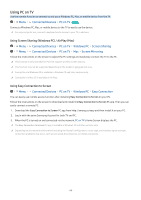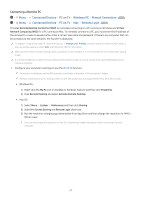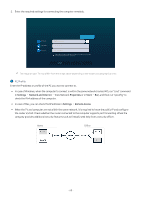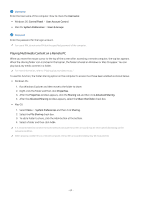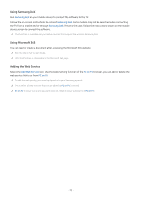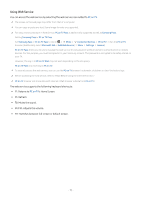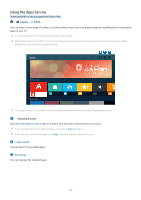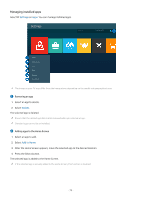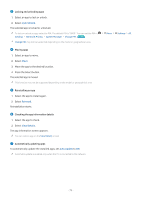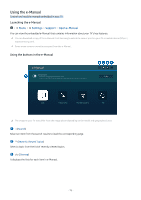Samsung QN800B User Manual - Page 71
Using Web Service, F9/F10: Adjusts the volume.
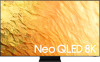 |
View all Samsung QN800B manuals
Add to My Manuals
Save this manual to your list of manuals |
Page 71 highlights
Using Web Service You can access the web service by selecting the web service icon added to PC on TV. The screen on the web page may differ from that of a computer. You can copy or paste any text. Some image formats are supported. For easy and secured login in Web Service, PC on TV Pass is additionally supported as well as Samsung Pass. Setting Samsung Pass or PC on TV Pass. Set Samsung Pass or PC on TV Pass to Use in Menu Connected Devices PC on TV Run the PC on TV browser (Additionally select Microsoft 365 or Add Web Service) Menu Settings General. PC on TV Pass allows you to easily manage the web service ID and password without biometric authentication on mobile devices. For this purpose, you must be signed in to your Samsung account. The password is encrypted to be safely stored on your TV. However, the log in to PC on TV Pass may not work depending on the site policy. PC on TV Pass only working on PC on TV. To securely access the web service, you can use the PC on TV browser's automatic shutdown or clear the history logs. Before accessing the web service, refer to "Read Before Using the Internet Function." PC on TV browser not share data with Internet. (Web browser outside from PC on TV) The web service supports the following keyboard shortcuts: • F1: Returns to PC on TV's Home Screen. • F5: Refresh. • F8: Mutes the sound. • F9/F10: Adjusts the volume. • F11: Switches between full screen or default screen. - 71 -