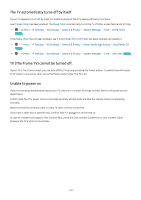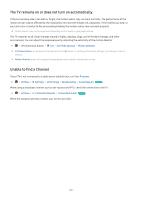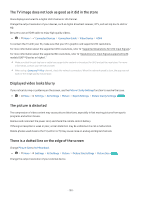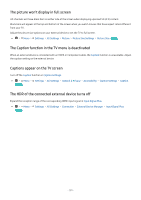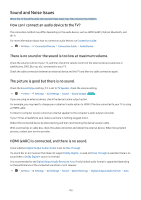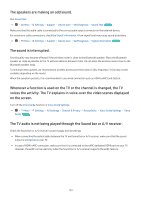Samsung QN800B User Manual - Page 183
The speakers are making an odd sound., The sound is interrupted.
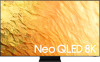 |
View all Samsung QN800B manuals
Add to My Manuals
Save this manual to your list of manuals |
Page 183 highlights
The speakers are making an odd sound. Run Sound Test. • Menu Settings Support Device Care Self Diagnosis Sound Test Try Now Make sure that the audio cable is connected to the correct audio output connector on the external device. For antenna or cable connections, check the Signal Information. A low signal level may cause sound distortions. • Menu Settings Support Device Care Self Diagnosis Signal Information Try Now The sound is interrupted. Sound quality may become affected if the wireless router is close to the Bluetooth speaker. Place the Bluetooth speaker as close as possible to the TV without obstacle between them. Do not place the wireless router close to the Bluetooth speaker body. To minimize interruptions, we recommend a wireless access point that uses a 5 GHz frequency. 5 GHz may not be available depending on the model. When the symptom persists, it is recommended to use wired connection such as HDMI (eARC) and Optical. Whenever a function is used on the TV or the channel is changed, the TV voices the activity. The TV explains in voice-over the video scenes displayed on the screen. Turn off the Voice Guide function in Voice Guide Settings. • Menu Guide Try Now Settings All Settings General & Privacy Accessibility Voice Guide Settings Voice The TV audio is not being played through the Sound bar or A/V receiver. Check the Sound bar or A/V receiver's power supply and its settings. • When connecting the optical cable between the TV and Sound bar or A/V receiver, make sure that the sound output is set Optical on your TV. • In case of HDMI eARC connection, make sure that it is connected to the eARC dedicated HDMI port on your TV. However, the eARC can be used only when the Sound bar or A/V receiver supports the eARC feature. - 183 -