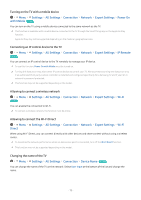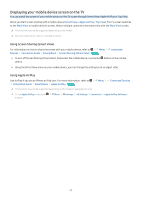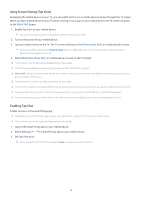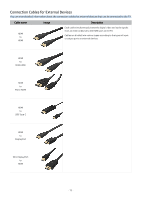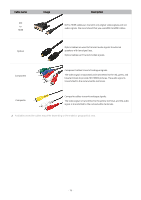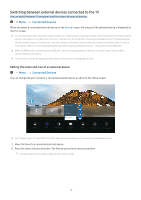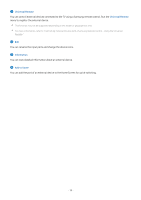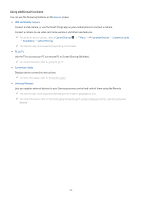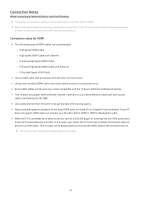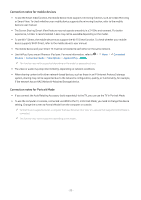Samsung QN800B User Manual - Page 17
Switching between external devices connected to the TV
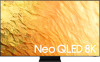 |
View all Samsung QN800B manuals
Add to My Manuals
Save this manual to your list of manuals |
Page 17 highlights
Switching between external devices connected to the TV You can switch between TV programs and the content of external devices. Menu Connected Devices When you select a connected external device on the Source screen, the output of the selected device is displayed on the TV's screen. To control a device (Blu-ray player, game console, etc.) that supports universal remote control with the TV's remote control, connect the device to an HDMI port on the TV, and then turn on the device. The output displayed on the TV is automatically switched to the output of the device or you can configure universal remote control for the device automatically. For more information, refer to "Controlling External Devices with a Samsung Remote Control - Using the Universal Remote." When a USB device is connected to the USB port, a pop-up message appears that lets you switch easily to the media content listed on the device. This function may not be supported depending on the device and geographical area. Editing the name and icon of an external device Menu Connected Devices You can change the port name for a connected external device or add it to the Home Screen. Connected Devices Universal Remote Edit Information Add to Home The image on your TV may differ from the image above depending on the model and geographical area. 1. Move the focus to a connected external device. 2. Press the down directional button. The following functions become available: Available functions may differ depending on the port type. - 17 -