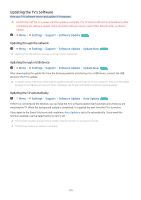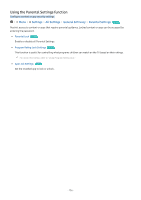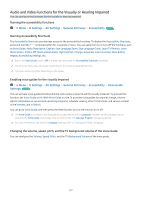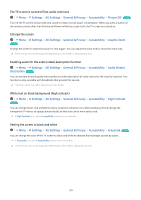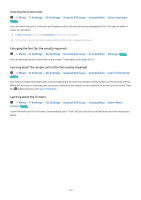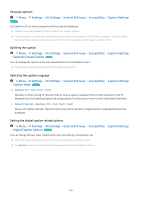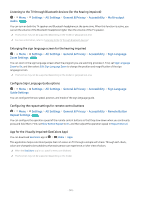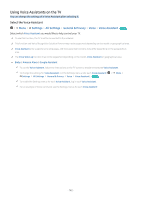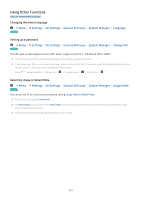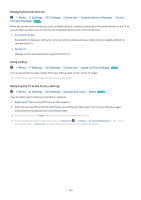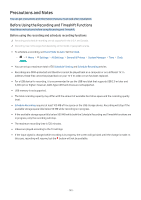Samsung QN800B User Manual - Page 140
Showing captions, Splitting the caption, Selecting the caption language
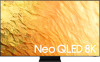 |
View all Samsung QN800B manuals
Add to My Manuals
Save this manual to your list of manuals |
Page 140 highlights
Showing captions Menu Try Now Settings All Settings General & Privacy Accessibility Caption Settings Set Caption to On to watch programs with the captions displayed. Captions are not displayed by programs that do not support captions. This function has no relationship with the features for controlling subtitles of DVD or Blu-ray players. To control DVD or Blu-ray subtitles, use the subtitle feature of the DVD or Blu-ray player and the player's remote control. Splitting the caption Menu Settings All Settings General & Privacy Accessibility Caption Settings Separate Closed Caption Try Now You can display the caption in the area separated from the broadcast screen. This feature is enabled when Digital Closed Caption is supported. Selecting the caption language Menu Settings All Settings General & Privacy Accessibility Caption Settings Caption Mode Try Now • Default / CC1 ~ CC4 / Text1 ~ Text4 Operates in either analog TV channel mode or when a signal is supplied from an external device to the TV. (Depending on the broadcast signal, the analog caption function may or may not work with digital channels.) • Default / Service1 ~ Service6 / CC1 ~ CC4 / Text1 ~ Text4 Works with digital channels. These functions may not be available in digital caption mode depending on the broadcast. Setting the digital caption related options Menu Settings All Settings General & Privacy Accessibility Caption Settings Digital Caption Options Try Now You can change the font color, background color, size settings, and position, etc. The foreground and background colors and opacity settings cannot be the same. The Position function is activated only for programs that support broadcast captions. - 140 -