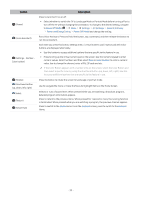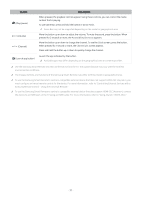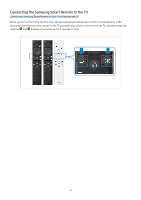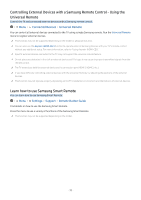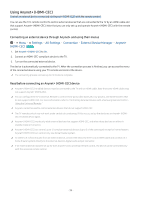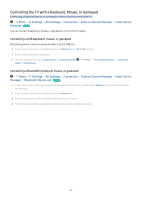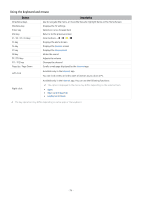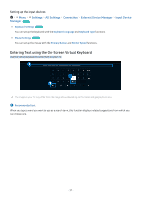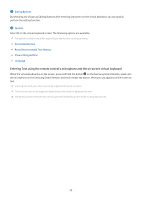Samsung QN800B User Manual - Page 33
Controlling External Devices with a Samsung Remote Control - Using the Universal Remote
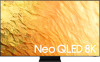 |
View all Samsung QN800B manuals
Add to My Manuals
Save this manual to your list of manuals |
Page 33 highlights
Controlling External Devices with a Samsung Remote Control - Using the Universal Remote Control the TV and connected external devices with a Samsung remote control. Menu Connected Devices Universal Remote You can control all external devices connected to the TV using a single Samsung remote. Run the Universal Remote menu to register external devices. This function may not be supported depending on the model or geographical area. You can also use the Anynet+ (HDMI-CEC) function to operate external Samsung devices with your TV's remote control without any additional setup. For more information, refer to "Using Anynet+ (HDMI-CEC)." Specific external devices connected to the TV may not support the universal remote feature. Do not place any obstacles in front of an external device and TV's logo. It may cause improper transmitted signals from the remote control. The TV memorizes both the external device and its connection port (HDMI 1, HDMI 2, etc.). If you have difficulty controlling external devices with the Universal Remote, try adjusting the positions of the external devices. This function may not operate properly depending on the TV installation environment and the features of external devices. Learn how to use Samsung Smart Remote You can learn how to use Samsung Smart Remote. Menu Settings Support Remote Button Guide Find details on how to use the Samsung Smart Remote. Press the menu to use a variety of functions of the Samsung Smart Remote. This function may not be supported depending on the model. - 33 -