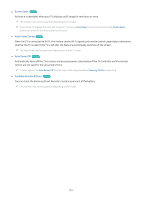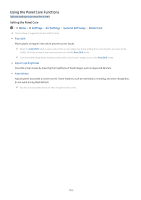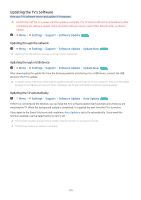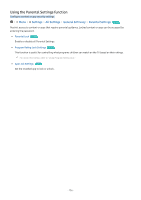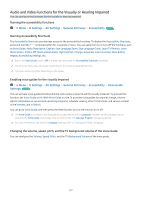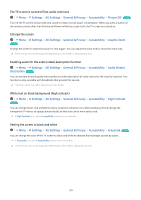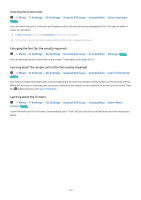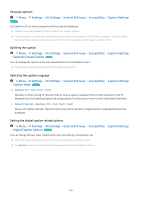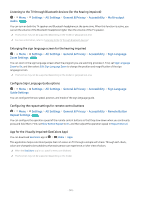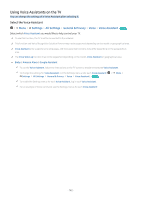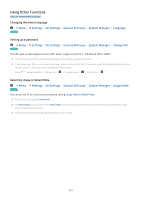Samsung QN800B User Manual - Page 138
The TV screen is turned off but audio continues, Enlarge the screen
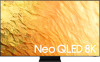 |
View all Samsung QN800B manuals
Add to My Manuals
Save this manual to your list of manuals |
Page 138 highlights
The TV screen is turned off but audio continues Menu Settings All Settings General & Privacy Accessibility Picture Off Try Now Turn off the TV screen and provide only sound to reduce overall power consumption. When you press a button on the remote control other than Volume and Power while the screen is off, the TV screen turns back on. Enlarge the screen Menu Try Now Settings All Settings General & Privacy Accessibility Graphic Zoom Enlarge the screen to make the picture or text bigger. You can adjust the zoom level or move the zoom area. This function may not be supported depending on the model or geographical area. Enabling audio for the audio (video) description function Menu Settings All Settings General & Privacy Accessibility Audio (Video) Description Try Now You can activate an audio guide that provides an audio description of video scenes for the visually impaired. This function is only available with broadcasts that provide this service. The menu name may differ depending on the model. White text on black background (high contrast) Menu Try Now Settings All Settings General & Privacy Accessibility High Contrast You can change Smart Hub and setting menu screens to white text on a black background and change the transparent TV menus to opaque automatically so that text can be more easily read. If High Contrast is on, some Accessibility menus are not available. Setting the screen to black and white Menu Settings All Settings General & Privacy Accessibility Grayscale Try Now You can change the color of the TV screen to black and white to sharpen blurred edges caused by colors. If Grayscale is on, some Accessibility menus are not available. This function may not be supported depending on the model or geographical area. - 138 -