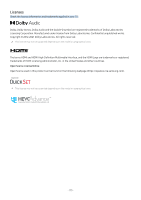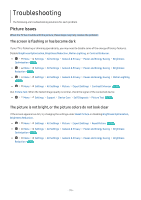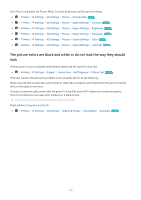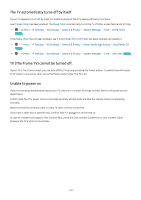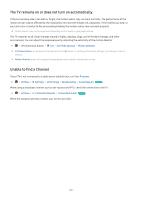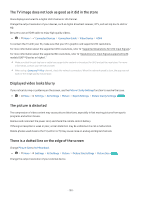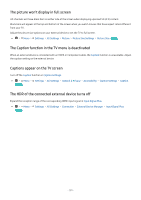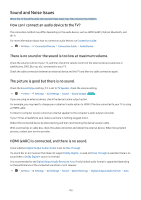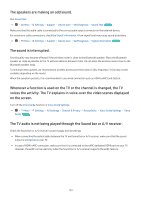Samsung QN800B User Manual - Page 180
The TV image does not look as good as it did in the store, Displayed video looks blurry
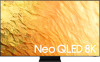 |
View all Samsung QN800B manuals
Add to My Manuals
Save this manual to your list of manuals |
Page 180 highlights
The TV image does not look as good as it did in the store Store displays are tuned to a digital UHD channel or HD channel. Change the output resolution of your devices, such as digital broadcast receiver, IPTV, and set-top box to UHD or HD. Be sure to use an HDMI cable to enjoy high quality videos. • Menu Connected Devices Connection Guide Video Device HDMI To connect the TV with your PC, make sure that your PC's graphic card supports UHD resolutions. For more information about the supported UHD resolutions, refer to "Supported Resolutions for UHD Input Signals." For more information about the supported 8K resolutions, refer to "Resolutions for Input Signals supported by 8K models (QN7**B series or higher)." Make sure that the set-top box or cable box supports the content or broadcast for UHD and set the resolution. For more information, contact your service provider. When using a Samsung TV Plus channel, check the network connection. When the network speed is slow, the app may not work or the image quality may be poor. Displayed video looks blurry If you notice blurring or juddering on the screen, use the Picture Clarity Settings function to resolve the issue. • Menu Settings All Settings Picture Expert Settings Picture Clarity Settings Try Now The picture is distorted The compression of video content may cause picture distortions, especially in fast moving pictures from sports programs and action movies. Remove and reconnect the power cord, and check the remote control battery. If the signal reception is weak or poor, screen distortion may be visible but it is not a malfunction. Mobile phones used close to the TV (within 3.2 ft) may cause noise on analog and digital channels. There is a dotted line on the edge of the screen Change Picture Size to 16:9 Standard. • Menu Settings All Settings Picture Picture Size Settings Picture Size Try Now Change the output resolution of your external device. - 180 -