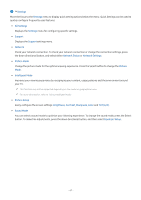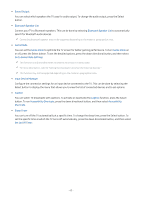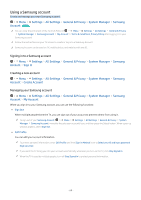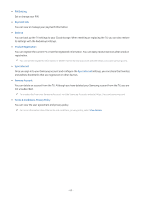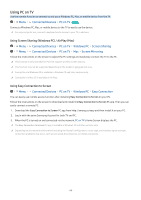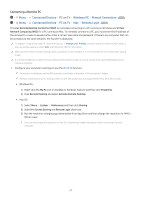Samsung QN800B User Manual - Page 62
Go to Game Mode Settings, Set Up Off Timer
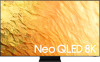 |
View all Samsung QN800B manuals
Add to My Manuals
Save this manual to your list of manuals |
Page 62 highlights
• Sound Output You can select which speakers the TV uses for audio output. To change the audio output, press the Select button. • Bluetooth Speaker List Connect your TV to Bluetooth speakers. This can be done by selecting Bluetooth Speaker List to automatically search for Bluetooth audio devices. Connecting Bluetooth speaker may not be supported depending on the model or geographical area. • Game Mode You can set the Game Mode to optimize the TV screen for better gaming performance. To turn Game Mode on or off, press the Select button. To set the detailed options, press the down directional button, and then select Go to Game Mode Settings. This function is only available when an external input source is being used. For more information, refer to "Setting the Viewing Environment for External Devices." This function may not be supported depending on the model or geographical area. • Input Device Manager Configure the connection settings for an input device connected to the TV. This can be done by selecting the Select button to display the menu that allows you to view the list of connected devices and to set options. • Caption You can watch TV broadcasts with captions. To activate or deactivate the Caption function, press the Select button. To run Accessibility Shortcuts, press the down directional button, and then select Accessibility Shortcuts. • Sleep Timer You can turn off the TV automatically at a specific time. To change the sleep time, press the Select button. To set the specific time at which the TV turns off automatically, press the down directional button, and then select Set Up Off Timer. - 62 -