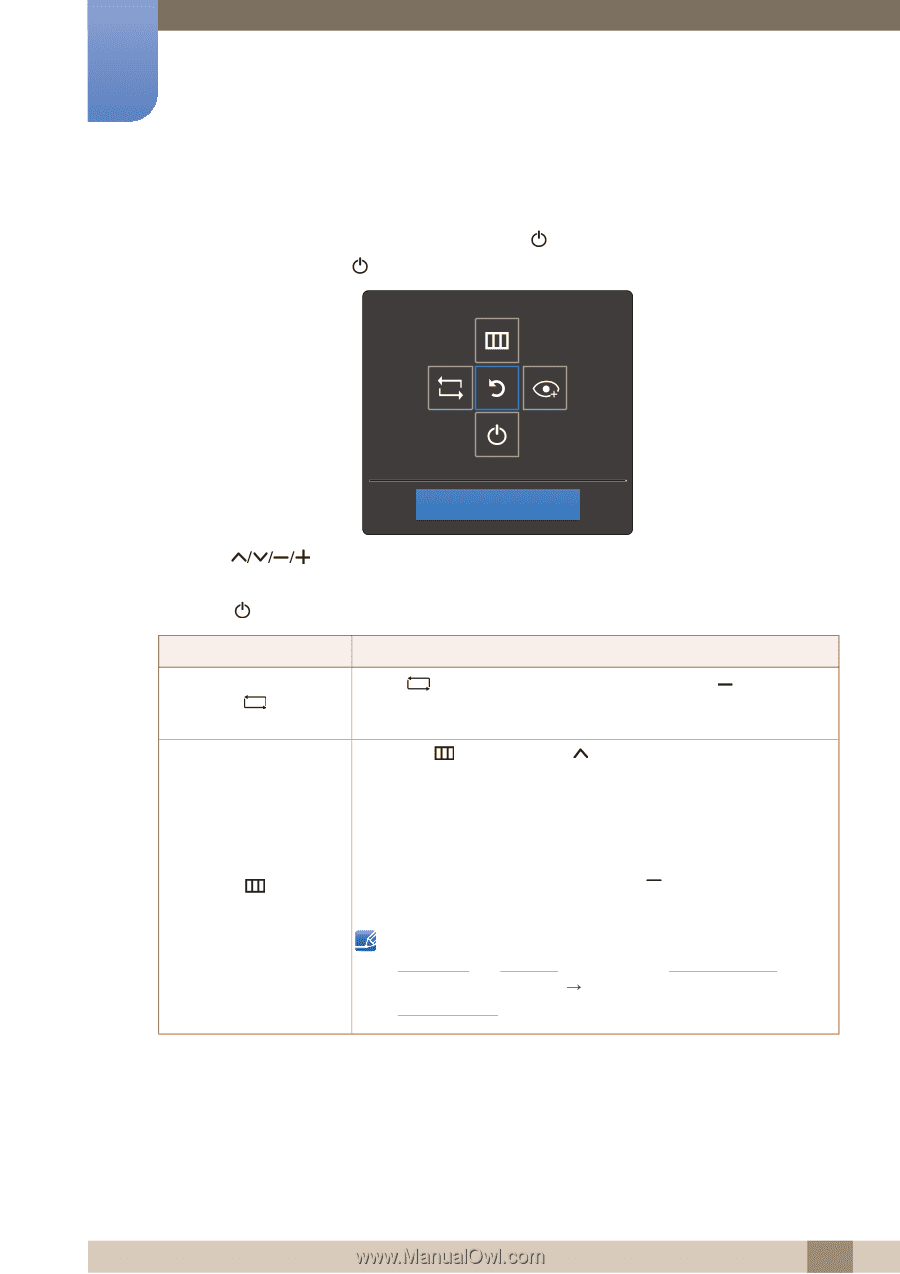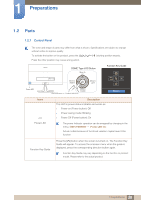Samsung S22E310H User Manual - Page 22
Return
 |
View all Samsung S22E310H manuals
Add to My Manuals
Save this manual to your list of manuals |
Page 22 highlights
1 Preparations 1.2.3 Function Key Guide To enter the main menu or to use other items, press the [ ] button to display the Function Key Guide. You can exit by pressing the [ ] button again. Return Press button: Move to the item you want. The description for each item will appear when the focus changes. Press [ ] button: The selected item will be applied. Icons Description Select [ ] to change the input signal by pressing the [ ] button on the Function Key Guide screen. A message will appear on the top left corner of the screen if the input signal has been changed. Select [ ] by pressing the [ ] button on the function key guide screen. The OSD (On Screen Display) of your Monitor's feature appears. OSD control lock: Maintain the current settings, or lock the OSD control to prevent unintended changes to settings. Enable/Disable: To lock/unlock the OSD control, press the [ ] button for 10 seconds when the main menu displayed. If the OSD control is locked, Brightness and Contrast can be adjusted. Eye Saver Mode is available. SETUP&RESET Power LED On is available. INFORMATION can be viewed. 22 1 Preparations