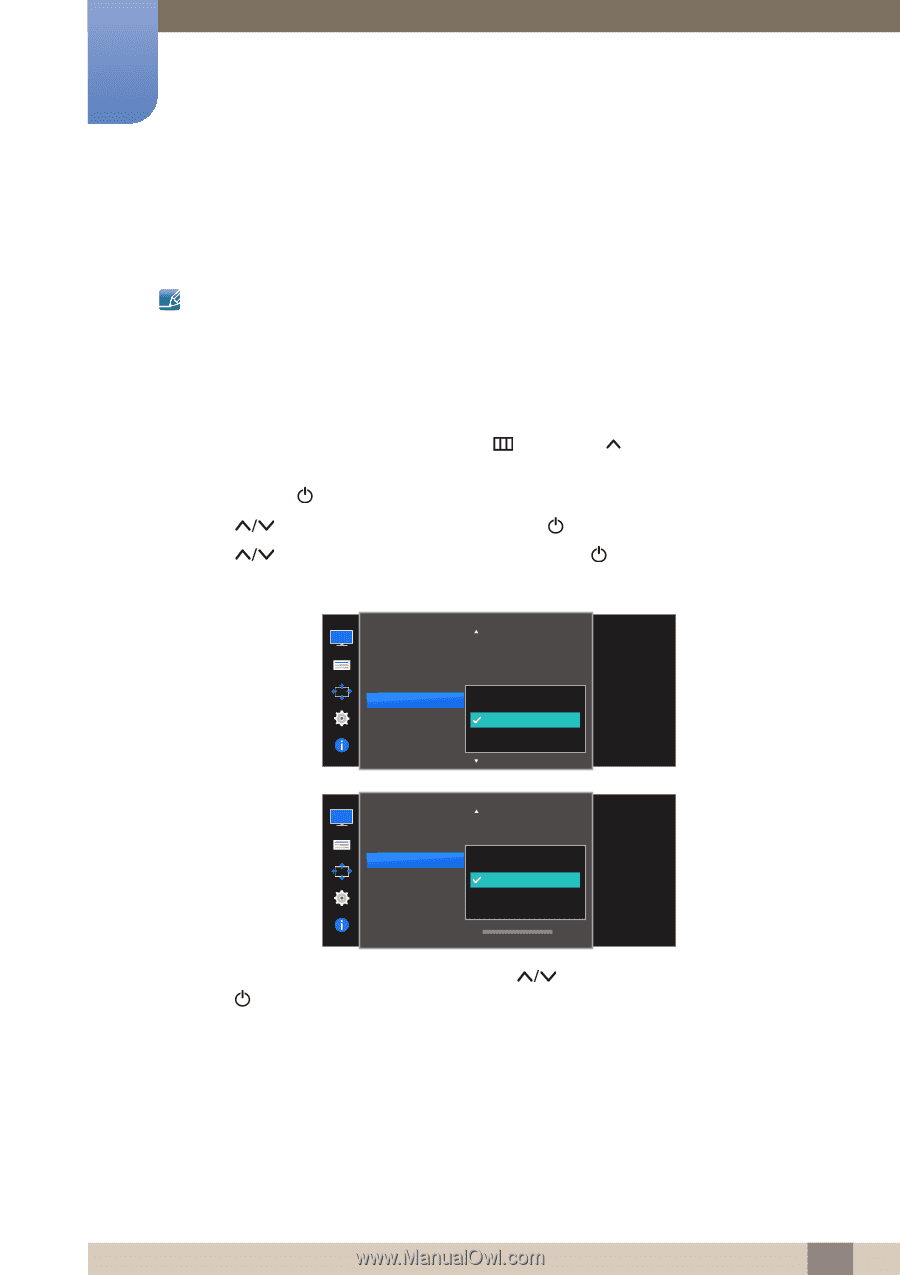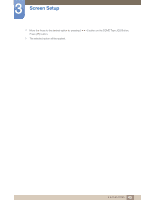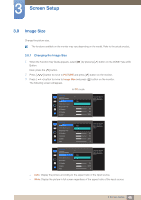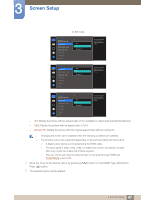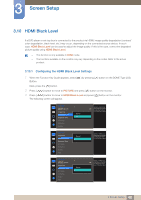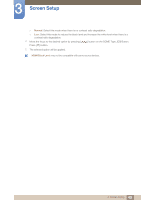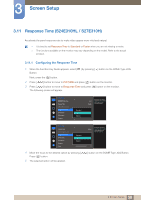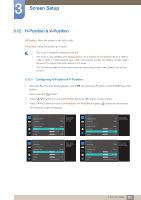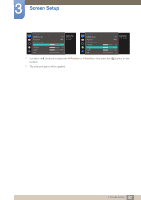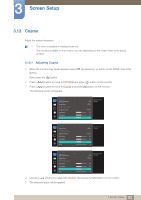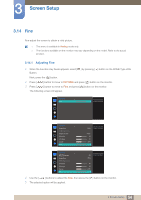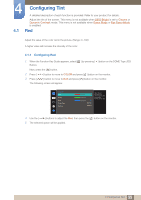Samsung S22E310H User Manual - Page 50
Response Time S24E310HL / S27E310H
 |
View all Samsung S22E310H manuals
Add to My Manuals
Save this manual to your list of manuals |
Page 50 highlights
3 Screen Setup 3.11 Response Time (S24E310HL / S27E310H) Accelerate the panel response rate to make video appear more vivid and natural. It is best to set Response Time to Standard or Faster when you are not viewing a movie. The functions available on the monitor may vary depending on the model. Refer to the actual product. 3.11.1 Configuring the Response Time 1 When the Function Key Guide appears, select [ ] by pressing [ ] button on the DOME Type JOG Button. Next, press the [ ] button. 2 Press [ ] button to move to PICTURE and press [ ] button on the monitor. 3 Press [ ] button to move to Response Time and press [ ] button on the monitor. The following screen will appear. PICTURE SMAAMSGUINCG Upscale Image Size HDMI Black Level Response Time H-Position V-Position Coarse Standard Faster Fastest Off Wide Accelerate the panel response rate to make video appear more vivid and natural. PICTURE Image Size HDMI Black Level Response Time H-Position V-Position Coarse Fine Standard Faster Fastest 4 Move the focus to the desired option by pressing [ Press [ ] button. 5 The selected option will be applied. Wide Accelerate the panel response rate to make video appear more vivid and natural. 0 ] button on the DOME Type JOG Button. 50 3 Screen Setup