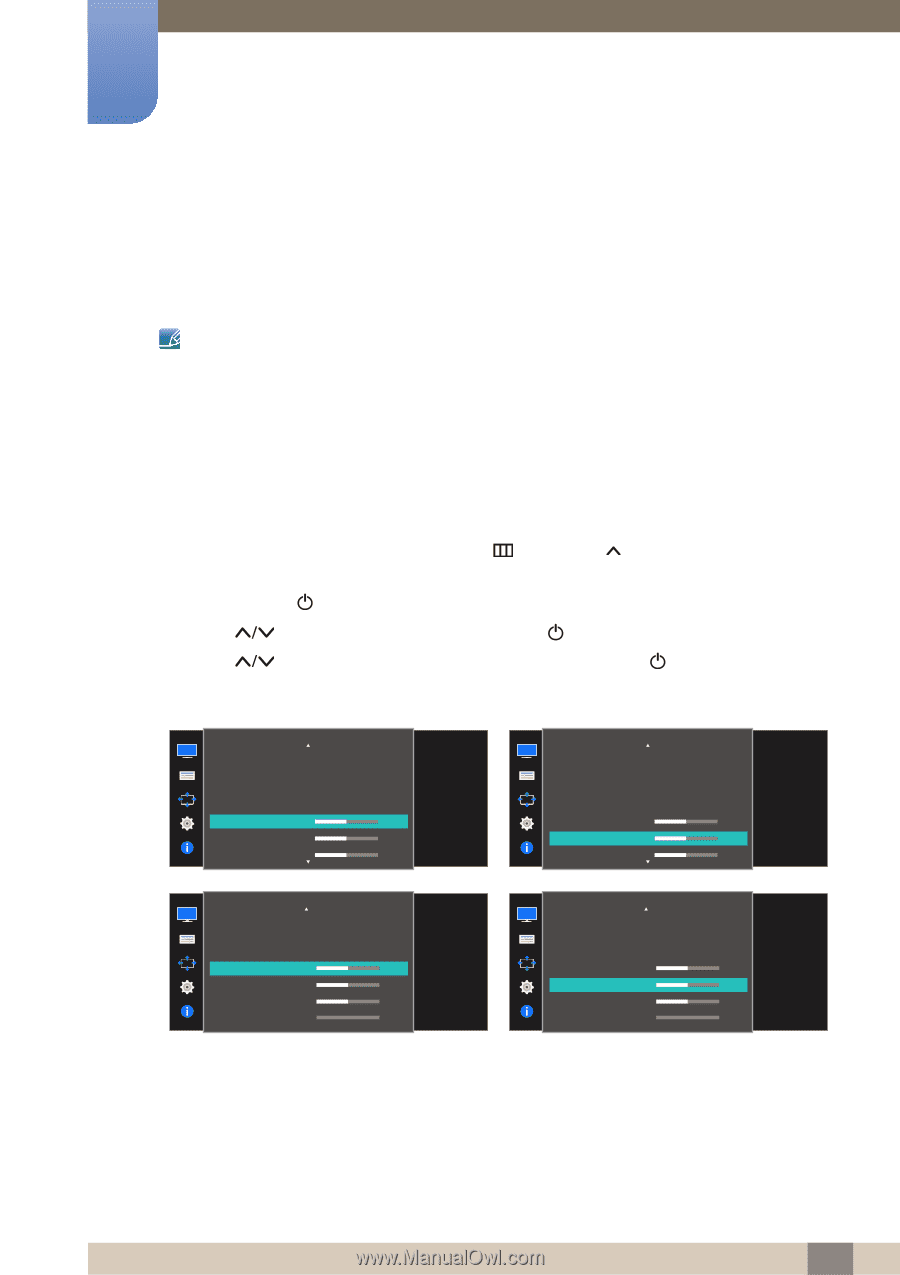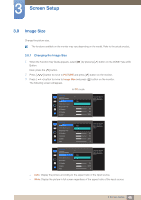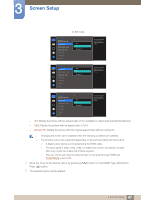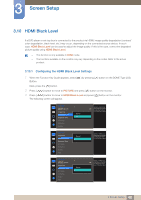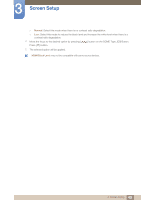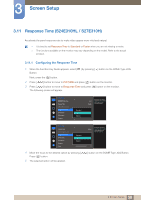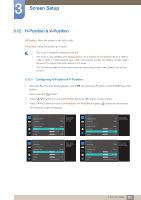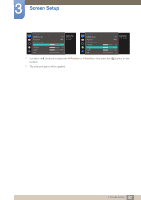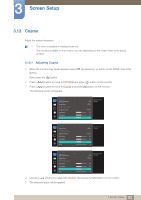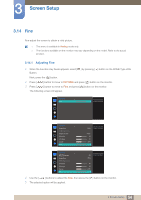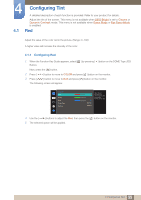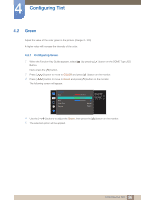Samsung S22E310H User Manual - Page 51
H-Position & V-Position
 |
View all Samsung S22E310H manuals
Add to My Manuals
Save this manual to your list of manuals |
Page 51 highlights
3 Screen Setup 3.12 H-Position & V-Position H-Position: Move the screen to the left or right. V-Position: Move the screen up or down. This menu is available in Analog mode only. This menu is only available when Image Size is set to Screen Fit in AV Mode. When a 480P or 576P or 720P or 1080P signal is input in AV mode and the monitor can display normally, select Screen Fit to adjust horizontal position in 0-6 levels. The functions available on the monitor may vary depending on the model. Refer to the actual product. 3.12.1 Configuring H-Position & V-Position 1 When the Function Key Guide appears, select [ ] by pressing [ ] button on the DOME Type JOG Button. Next, press the [ ] button. 2 Press [ 3 Press [ ] button to move to PICTURE and press [ ] button on the monitor. ] button to move to H-Position or V-Position and press [ ] button on the monitor. The following screen will appear. PICTURE SMAAMSGUINCG Upscale Image Size HDMI Black Level Response Time H-Position V-Position Coarse PICTURE Image Size HDMI Black Level Response Time H-Position V-Position Coarse Fine Off Wide Move the image displayed on the screen to the left or right. Faster 50 50 2200 Wide Faster 50 50 2200 0 Move the image displayed on the screen to the left or right. PICTURE SMAAMSGUINCG Upscale Image Size HDMI Black Level Response Time H-Position V-Position Coarse PICTURE Image Size HDMI Black Level Response Time H-Position V-Position Coarse Fine Off Wide Move the image displayed on the screen up or down. Faster 50 50 2200 Wide Move the image displayed on the screen up or down. Faster 50 50 2200 0 51 3 Screen Setup