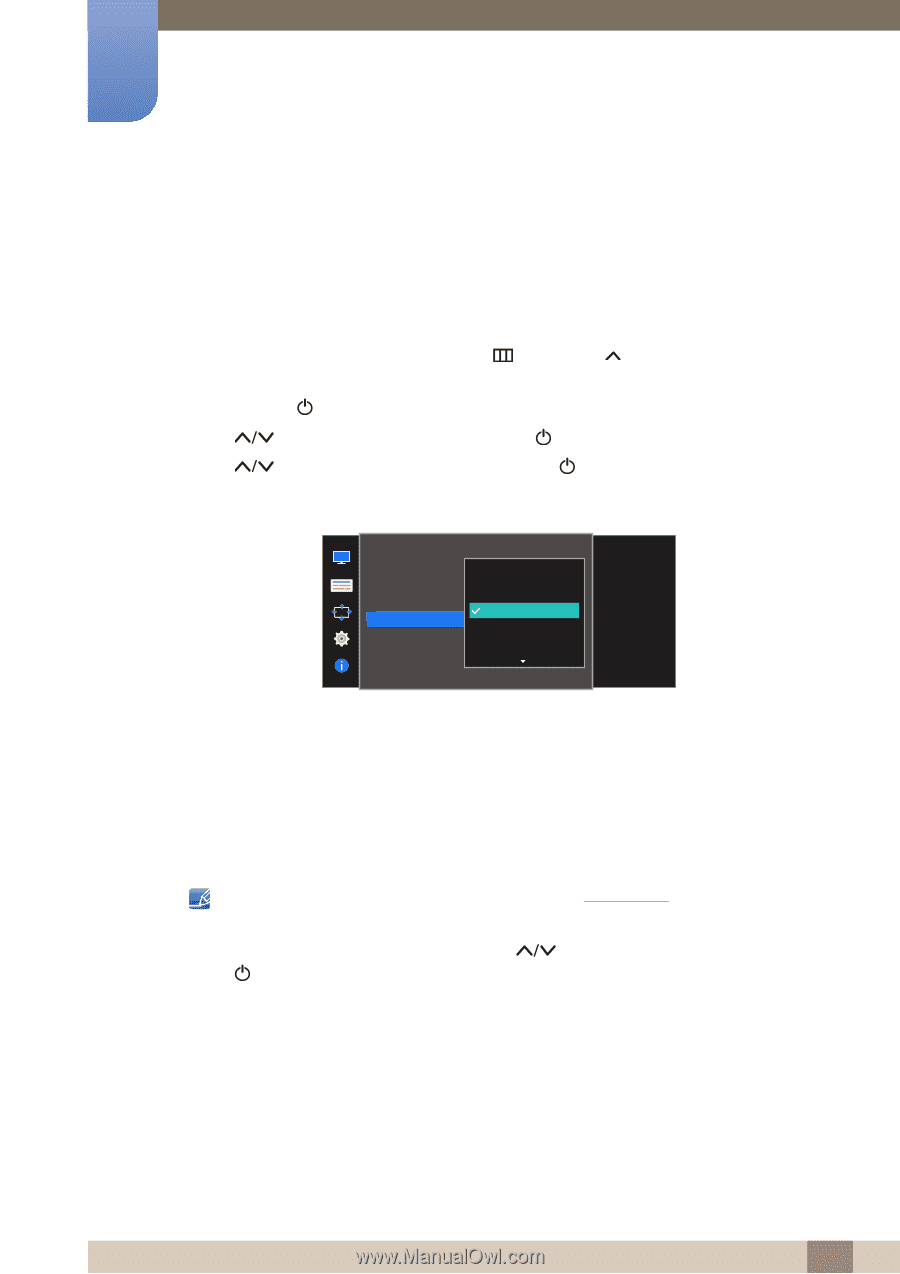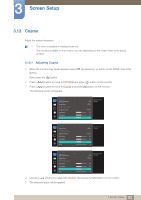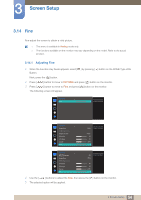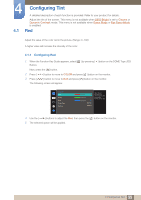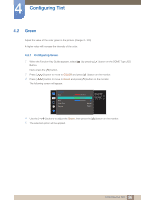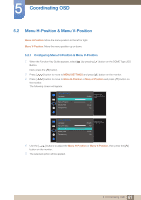Samsung S22E310H User Manual - Page 58
Color Tone
 |
View all Samsung S22E310H manuals
Add to My Manuals
Save this manual to your list of manuals |
Page 58 highlights
4 Configuring Tint 4.4 Color Tone Adjust the general color tone of the picture. 4.4.1 Configuring the Color Tone Settings 1 When the Function Key Guide appears, select [ ] by pressing [ ] button on the DOME Type JOG Button. Next, press the [ ] button. 2 Press [ 3 Press [ ] button to move to COLOR and press [ ] button on the monitor. ] button to move to Color Tone and press [ ] button on the monitor. The following screen will appear. COLOR Red Green Blue Color Tone Gamma Cool 2 Cool 1 Normal Warm 1 Warm 2 50 50 50 Normal Mode1 Select a color tone that best suits your viewing needs. Cool 2: Set the color temperature to be cooler than Cool 1. Cool 1: Set the color temperature to be cooler than Normal mode. Normal: Display the standard color tone. Warm 1: Set the color temperature to be warmer than Normal mode. Warm 2: Set the color temperature to be warmer than Warm 1. Custom: Customize the color tone. When the external input is connected through HDMI and PC/AV Mode is set to AV, Color Tone has four color temperature settings (Cool, Normal, Warm and Custom). 4 Move the focus to the desired option by pressing [ Press [ ] button. ] button on the DOME Type JOG Button. 5 The selected option will be applied. 58 4 Configuring Tint