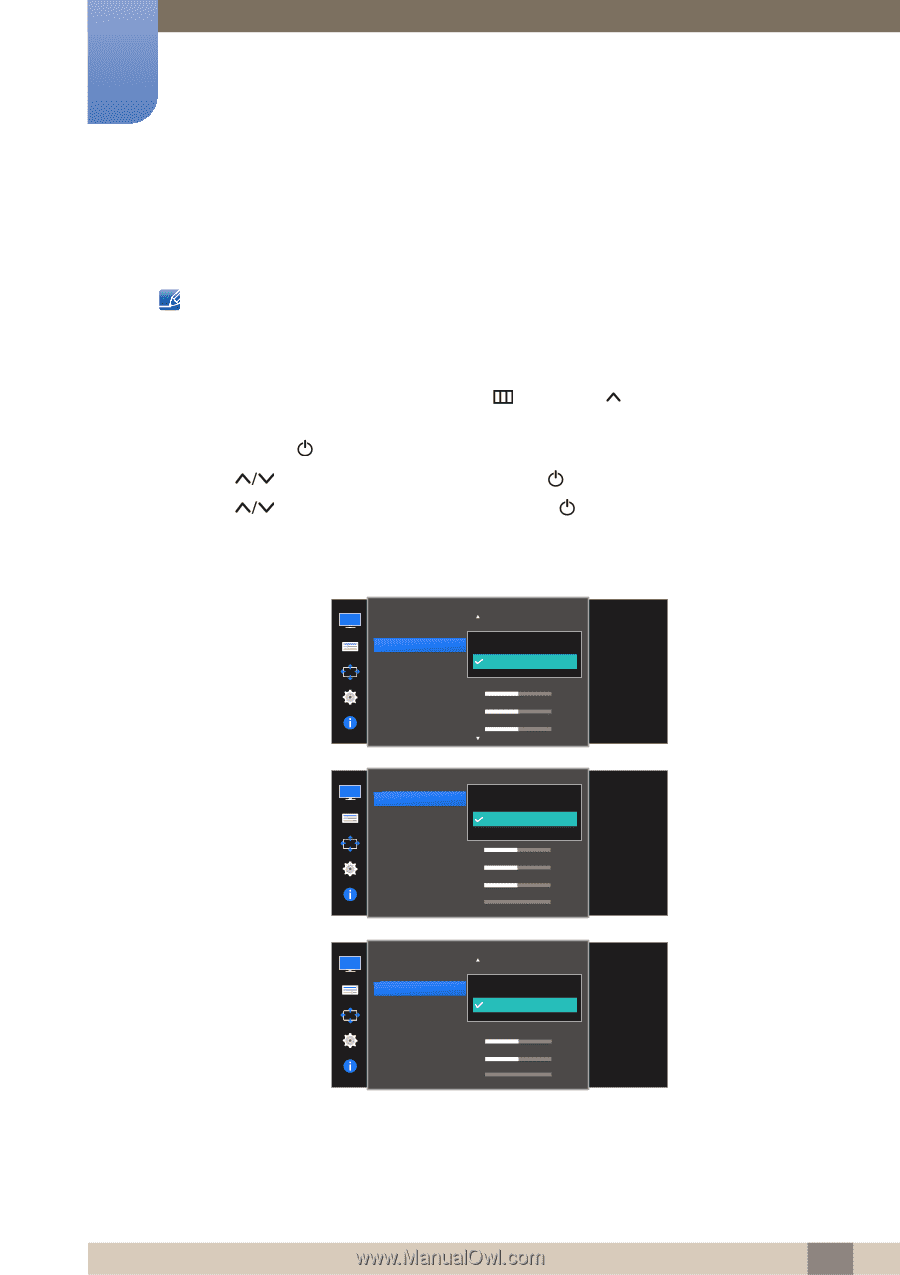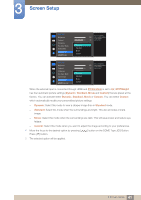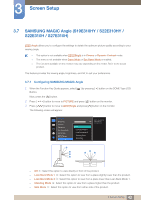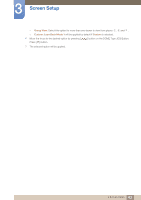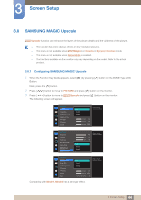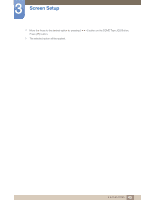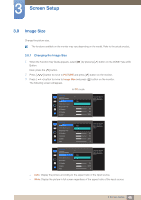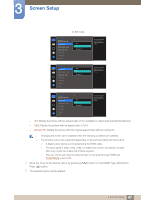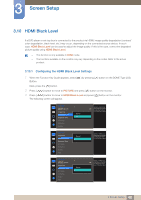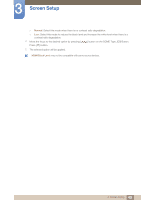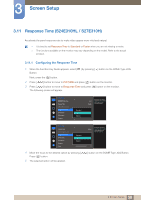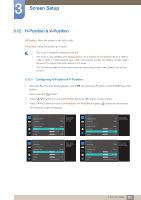Samsung S22E310H User Manual - Page 46
Image Size
 |
View all Samsung S22E310H manuals
Add to My Manuals
Save this manual to your list of manuals |
Page 46 highlights
3 Screen Setup 3.9 Image Size Change the picture size. The functions available on the monitor may vary depending on the model. Refer to the actual product. 3.9.1 Changing the Image Size 1 When the Function Key Guide appears, select [ ] by pressing [ ] button on the DOME Type JOG Button. Next, press the [ ] button. 2 Press [ ] button to move to PICTURE and press [ ] button on the monitor. 3 Press [ ] button to move to Image Size and press [ ] button on the monitor. The following screen will appear. In PC mode PICTURE SMAAMSGUINCG Upscale Image Size HDMI Black Level Response Time H-Position V-Position Coarse Auto Wide Choose the size and aspect ratio of the picture displayed on screen. 50 50 2200 PICTURE Image Size HDMI Black Level Response Time H-Position V-Position Coarse Fine Auto Wide Choose the size and aspect ratio of the picture displayed on screen. 50 50 2200 0 PICTURE SMAAMSGUINCG Upscale Image Size HDMI Black Level H-Position V-Position Coarse Fine Auto Wide Choose the size and aspect ratio of the picture displayed on screen. 50 2200 0 Auto: Display the picture according to the aspect ratio of the input source. Wide: Display the picture in full screen regardless of the aspect ratio of the input source. 46 3 Screen Setup