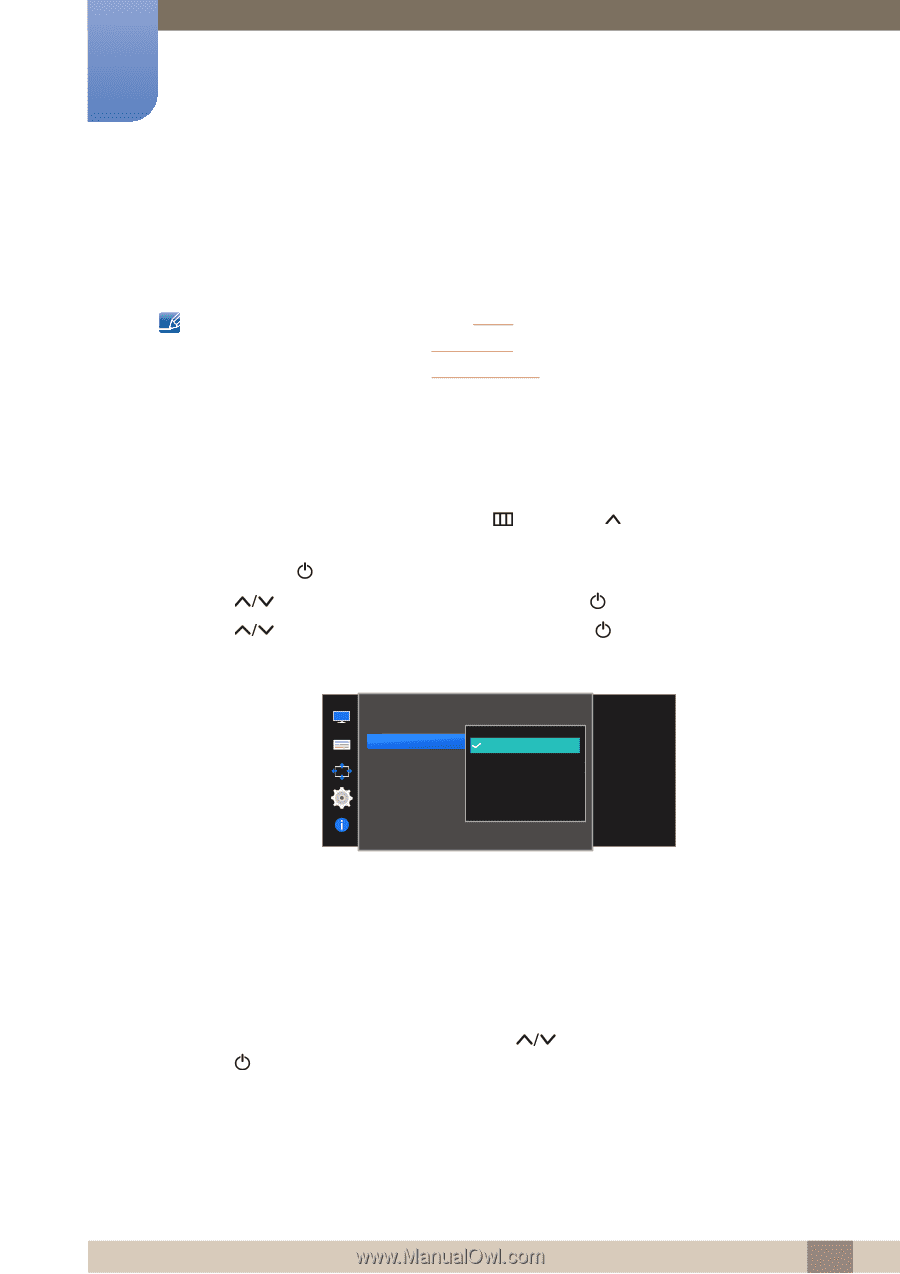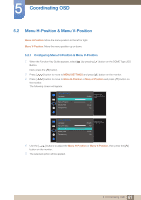Samsung S22E310H User Manual - Page 65
Eco Saving Plus
 |
View all Samsung S22E310H manuals
Add to My Manuals
Save this manual to your list of manuals |
Page 65 highlights
6 Setup and Reset 6.2 Eco Saving Plus The Eco Saving Plus function reduces power consumption by controlling the electric current used by the monitor panel. This menu is not available when MSAAMSGUINCGBright is in Dynamic Contrast mode. This menu is not available when Game Mode is enabled. This menu is not available when Eye Saver Mode is enabled. The functions available on the monitor may vary depending on the model. Refer to the actual product. 6.2.1 Configuring Eco Saving Plus 1 When the Function Key Guide appears, select [ ] by pressing [ ] button on the DOME Type JOG Button. Next, press the [ ] button. 2 Press [ 3 Press [ ] button to move to SETUP&RESET and press [ ] button on the monitor. ] button to move to Eco Saving Plus and press [ ] button on the monitor. The following screen will appear. SETUP&RESET Reset All Eco Saving Plus Off Timer PC/AV Mode Key Repeat Time Source Detection Power LED On Off Auto Low High Adjust the power consumption of the product to save energy. Acceleration Auto Stand-by Off: Deactivate the Eco Saving Plus function. Auto: The power consumption will automatically be reduced by about 10% over the current setting. (The reduction of power consumption depends on the customer screen brightness condition.) Low: The power consumption will be reduced by 25% over the default setting. High: The power consumption will be reduced by 50% over the default setting. 4 Move the focus to the desired option by pressing [ ] button on the DOME Type JOG Button. Press [ ] button. 5 The selected option will be applied. 65 6 Setup and Reset