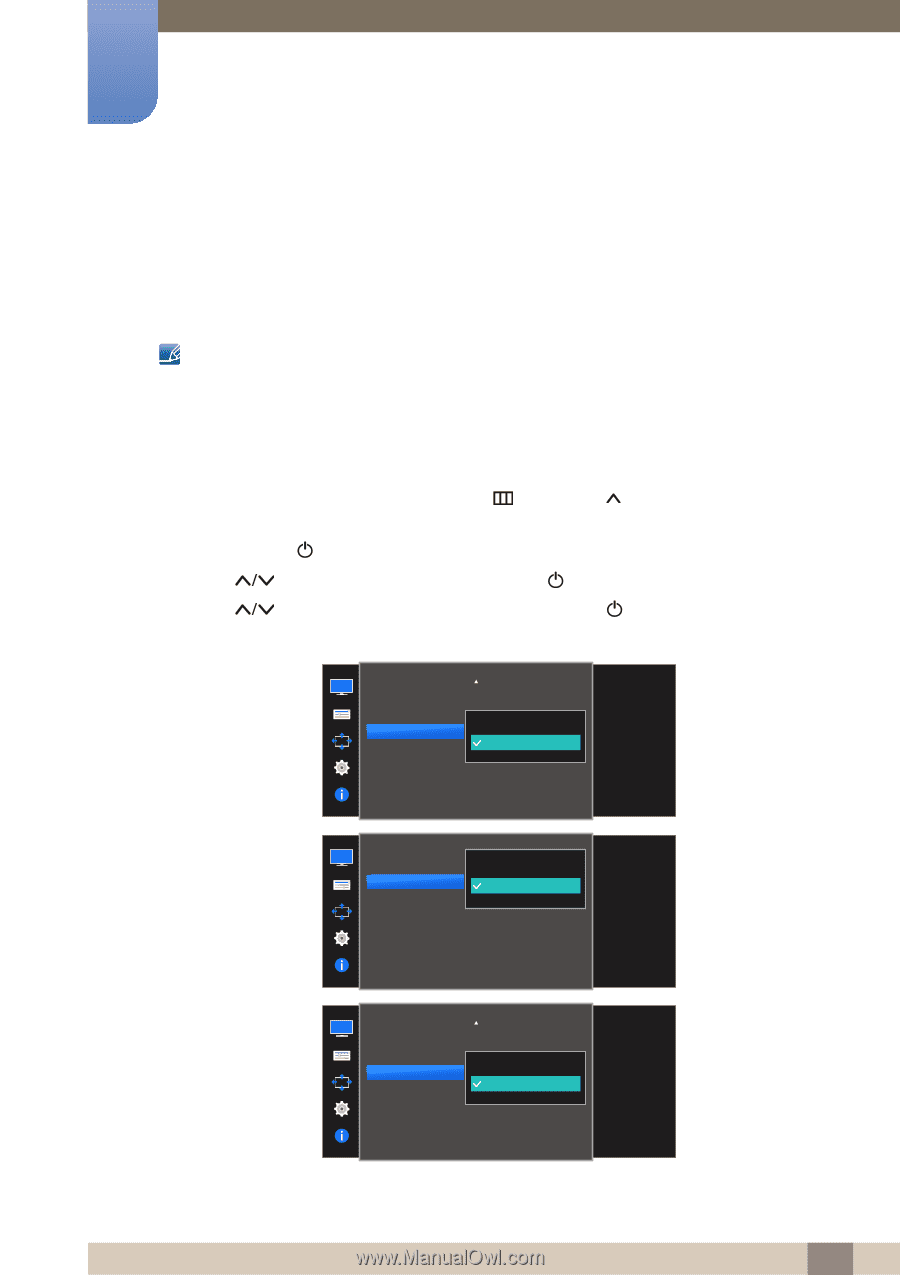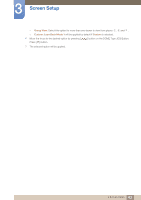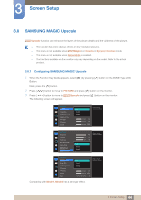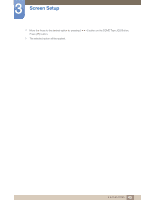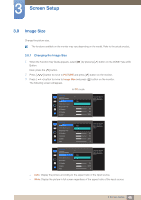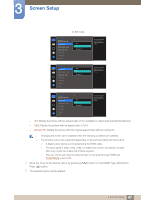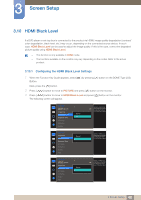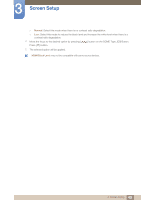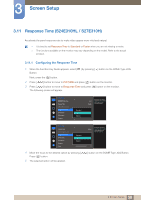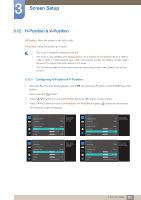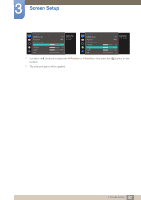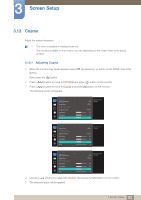Samsung S22E310H User Manual - Page 48
HDMI Black Level
 |
View all Samsung S22E310H manuals
Add to My Manuals
Save this manual to your list of manuals |
Page 48 highlights
3 Screen Setup 3.10 HDMI Black Level If a DVD player or set-top box is connected to the product via HDMI, image quality degradation (contrast/ color degradation, black level, etc.) may occur, depending on the connected source device. In such case, HDMI Black Level can be used to adjust the image quality. If this is the case, correct the degraded picture quality using HDMI Black Level. This function is only available in HDMI mode. The functions available on the monitor may vary depending on the model. Refer to the actual product. 3.10.1 Configuring the HDMI Black Level Settings 1 When the Function Key Guide appears, select [ ] by pressing [ ] button on the DOME Type JOG Button. Next, press the [ ] button. 2 Press [ ] button to move to PICTURE and press [ ] button on the monitor. 3 Press [ ] button to move to HDMI Black Level and press [ ] button on the monitor. The following screen will appear. PICTURE SMAAMSGUINCG Upscale Image Size HDMI Black Level Response Time H-Position V-Position Coarse PICTURE Image Size HDMI Black Level Response Time H-Position V-Position Coarse Fine Normal Low Normal Low Optimize HDMI picture Off brightness and contrast by adjusting the black level of the video signal. Optimize HDMI picture brightness and contrast by adjusting the black level of the video signal. PICTURE SMAAMSGUINCG Upscale Image Size HDMI Black Level H-Position V-Position Coarse Fine Normal Low Optimize HDMI picture Off brightness and contrast by adjusting the black level of the video signal. 48 3 Screen Setup