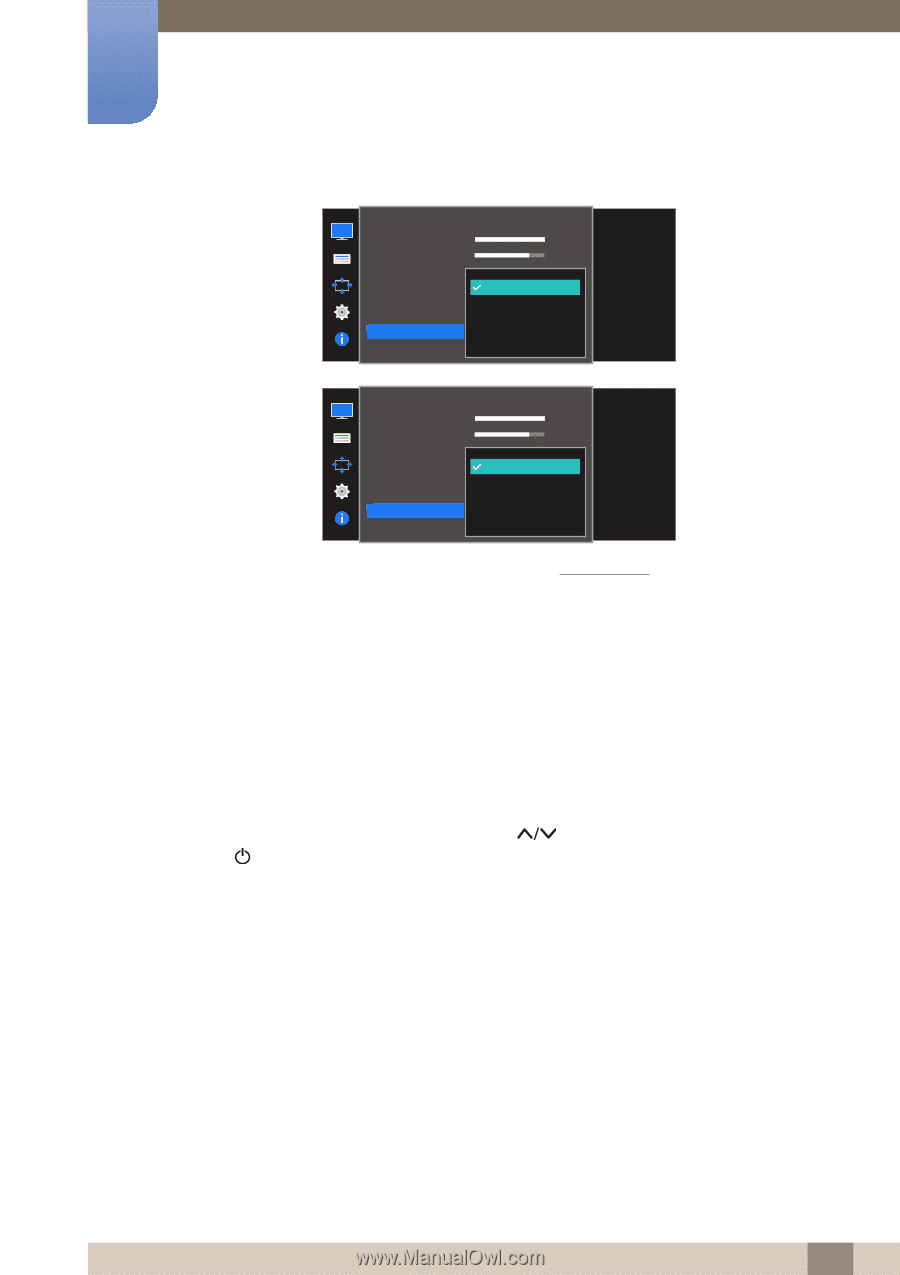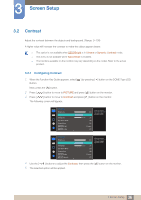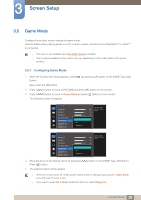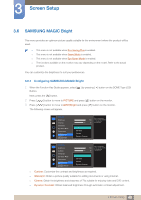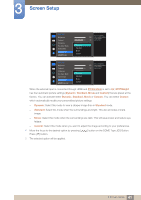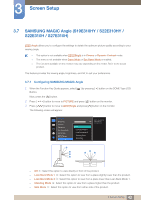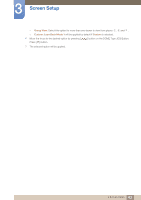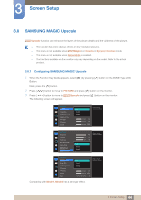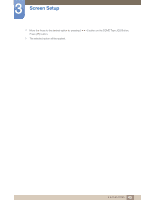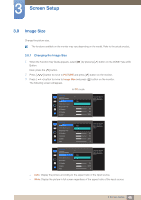Samsung S22E310H User Manual - Page 41
button on the DOME Type JOG Button.
 |
View all Samsung S22E310H manuals
Add to My Manuals
Save this manual to your list of manuals |
Page 41 highlights
3 Screen Setup PICTURE Brightness Contrast Sharpness Eye Saver Mode Game Mode SMAAMSGUINCG Bright SMAAMSGUINCG Angle Dynamic Standard Movie Custom 100 75 60 Custo5m0 O50ff 22O00ff Wide0 Set to an optimum picture quality suitable for the working environment. PICTURE Brightness Contrast Sharpness Eye Saver Mode Game Mode SMAAMSGUINCG Bright SMAAMSGUINCG Upscale Dynamic Standard Movie Custom 100 75 60 Custo5m0 O50ff 22O00ff Wide0 Set to an optimum picture quality suitable for the working environment. When the external input is connected through HDMI and PC/AV Mode is set to AV, MSAAMSGUINCGBright has four automatic picture settings (Dynamic, Standard, Movie and Custom) that are preset at the factory. You can activate either Dynamic, Standard, Movie or Custom. You can select Custom which automatically recalls your personalized picture settings. Dynamic: Select this mode to view a sharper image than in Standard mode. Standard: Select this mode when the surroundings are bright. This also provides a sharp image. Movie: Select this mode when the surroundings are dark. This will save power and reduce eye fatigue. Custom: Select this mode when you want to adjust the image according to your preferences. 4 Move the focus to the desired option by pressing [ ] button on the DOME Type JOG Button. Press [ ] button. 5 The selected option will be applied. 41 3 Screen Setup