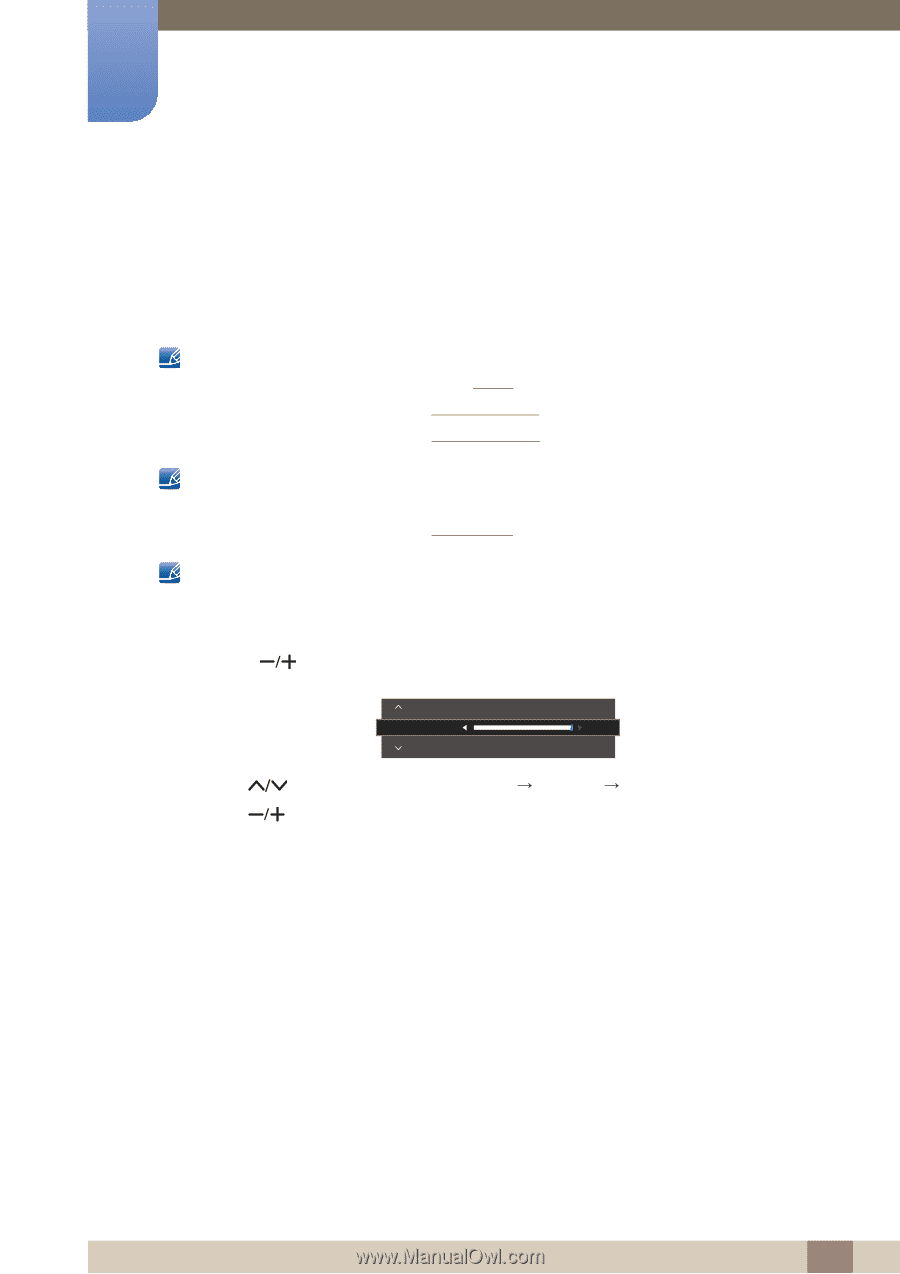Samsung S22E310H User Manual - Page 73
Configuring Brightness, Contrast and Sharpness from the, Initial Screen
 |
View all Samsung S22E310H manuals
Add to My Manuals
Save this manual to your list of manuals |
Page 73 highlights
7 INFORMATION Menu and Others 7.2 Configuring Brightness, Contrast and Sharpness from the Initial Screen When the shortcut button page is displayed, adjust the Brightness, Contrast and Sharpness settings from the initial screen using the DOME Type JOG Button. Brightness : This menu is not available when MSAAMSGUINCGBright is set to Dynamic Contrast mode. This menu is not available when Eco Saving Plus is enabled. This menu is not available when Eye Saver Mode is enabled. Contrast : This option is not available when MSAAMSGUINCGBright is in Cinema or Dynamic Contrast mode. This menu is not available when Game Mode is enabled. Sharpness : This option is not available when MSAAMSGUINCGBright is in Cinema or Dynamic Contrast mode. This menu is not available when Game Mode is enabled. 1 Using the [ ] button displays the following screen. 2 Use the [ 3 Use the [ Sharpness Brightness 100 Contrast ] button to navigate to Brightness Contrast Sharpness. ] button to adjust the Brightness, Contrast or Sharpness. 73 7 INFORMATION Menu and Others