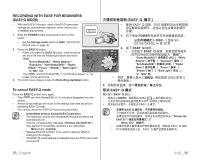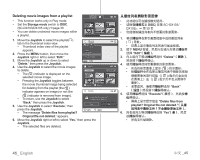Samsung SC DX103 User Manual (ENGLISH) - Page 46
DVD camcorder mode, editing movie image
 |
UPC - 036725302075
View all Samsung SC DX103 manuals
Add to My Manuals
Save this manual to your list of manuals |
Page 46 highlights
DVD camcorder mode: DVD editing movie image DELETING IMAGES ( • This function works only in the Play mode. • You can delete undesired movie images recorded on the disc. • This function works only on a DVD-RW disc(VR mode). • An image that has been deleted cannot be recovered. 1. Slide the POWER switch downwards to turn on the power. • Set the Storage mode switch to DISC. page 30 2. Press the MODE button to set the Play mode. • The thumbnail index view appears. 3. Press the MENU button. 4. Move the Joystick right or left to select "Delete." 5. Move the Joystick up or down to select the desired option ("Select file" or "Select All"), then press the Joystick. • "Select file": Deletes the individual image. - To delete the individual image, use the Joystick to select the image to delete. The ( ) indicator is displayed on the selected images. Pressing the Joystick toggles between the thumbnail image being selected for deletion (the ( ) indicator appears on image) or not (the ( ) indicator is removed from image). Move the Joystick up to select "Execute," then press the Joystick. • "Select All": Deletes all images. - Move the Joystick up to select "Execute," then press the Joystick. 6. The message according to the selected option will appear. Move the Joystick right or left to select "Yes," the press the Joystick. • After completion, the selected images will be deleted. (Accordingly, the deleted files also disappear in playlist. page 45) ( (( )) • Video Delete Select file Select All Delete Back Move Select Delete 12/12 DVD-RW VR 模式 )。 7/12 Execute 1 POWER DISC。 第 30 页 2. 按下 MODE 3. 按下 MENU 按钮。 4 Delete 5 Select file" Select All Select file Execute Select All Execute 6 Yes 45 页 ) Delete selected files? Yes No Move Select 40_ English 中文 _40