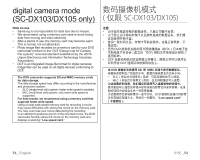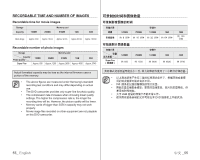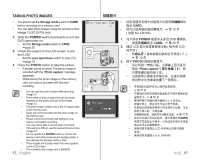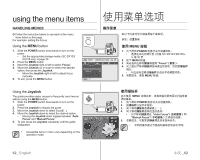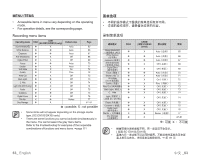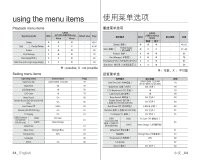Samsung SC DX103 User Manual (ENGLISH) - Page 65
Viewing Photo Images
 |
UPC - 036725302075
View all Samsung SC DX103 manuals
Add to My Manuals
Save this manual to your list of manuals |
Page 65 highlights
VIEWING PHOTO IMAGES • This function works only in the Play mode. page 21 • You can play back and view photo images recorded on the memory card. 1. Slide the POWER switch downwards to turn on the power and open the LCD screen. • Set the Storage mode switch to CARD. page 30 • Adjust brightness or colour of the LCD screen. page 79 2. Press the MODE button. Use the Joystick to highlight the photo ( ) tab. • The thumbnail index view of photo images appears. • To change the current thumbnail page, move the Joystick down to highlight the page bar, then move the Joystick right or left to select the page. 3. Use the Joystick to select the desired photo image, then press the Joystick. • To view the previous image, move the Joystick left. • To view the next image, move the Joystick right. • To search for an image quickly, move the Joystick right or left and hold. Actually the image number is changed during search with images not changed. 4. To return to the thumbnail index view, move the Joystick down. 100-0009 12/12 • All the icons disappear or appear when you press Display ( ) button on the camcorder. • Loading time may vary depending on the image size. • Any large-sized image taken with another device will be displayed as a thumbnail image. 12/12 100-0002 S1lide Show Start Set the slide show function for continuous display. 12/12 1. Press the MENU button in the single image display mode. 2. Move the Joystick right or left to select "Slide Show" "Start" then press the Joystick. • The ( ) indicator is displayed. The slide show will start from the current image. • All images will be played back consecutively for 2~3 seconds each. • To stop the slide show, move the Joystick down or press the MENU button. ���� 12/12 100-0002 100-0002 21 1 POWER LCD CARD。 第 30 LCD 79 页 2. 按下 MODE 3 4 1 MENU 按钮。 2 Slide Show "Start 像开始。 • 间隔 2~3 MENU 按钮。 59_ English 中文 _59