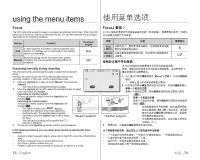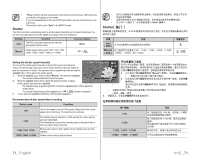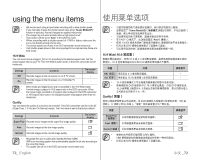Samsung SC DX103 User Manual (ENGLISH) - Page 81
Fader, Guideline
 |
UPC - 036725302075
View all Samsung SC DX103 manuals
Add to My Manuals
Save this manual to your list of manuals |
Page 81 highlights
Fader Fader You can give your recording a professional look by using special effects such as fade in at the beginning of a sequence or fade out at the end of a sequence. Settings Contents On-screen display Fade in (approx. 3 seconds) 设置 内容 屏幕显示 Off Disables the function. None 无 On Fader is executed. Fade in Press the Recording start/stop button when "Fader" is set to "On." Recording starts with a dark screen and then the image and sound are faded in (fade in). 淡入 当 "Fader On Fade out (approx. 3 seconds 淡出 Fade out When you want to stop recording with fade out, set "Fader" to "On" again during recording. Then press the Recording start/stop button. Recording stops as the image and sound are faded out (fade out), image and sound are faded in (fade in). Fader On DVD • This function can be set only in the DVD camcorder record mode. • This function will be set to "Off" in the EASY.Q mode. Guideline • Guideline displays a certain pattern on the LCD screen so that you can easily set the image composition when recording movie or photo images. • The DVD camcorder provides 3 types of guidelines. • 在 EASY.Q Off Guideline( 标线 ) • 在 LCD • 本 DVD 3 设置 内容 屏幕显示 Settings Contents On-screen display Off 无 Off Disables the function. None Cross Enables you to center the subject for proper recording. Cross Grid Enables you to place the subject in the center square for proper positioning. Grid( 栅格 ) Enables you to place the subject within a safety Safety Zone zone which prevents it being cut when editing in 4:3 for left and right and 2.35:1 for top and bottom. • Positioning the subject at the cross point of the guideline makes a balanced composition. • Guideline cannot be recorded on the images being recorded. 4:3 高宽 Safety Zone 2.35:1 75_ English 中文 _75