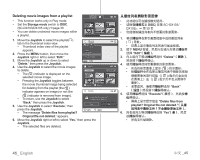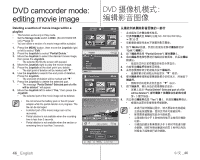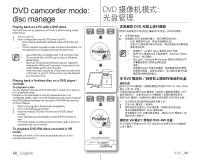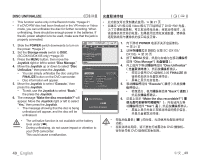Samsung SC DX103 User Manual (ENGLISH) - Page 50
Arranging the order of movie images within a playlist
 |
UPC - 036725302075
View all Samsung SC DX103 manuals
Add to My Manuals
Save this manual to your list of manuals |
Page 50 highlights
DVD camcorder mode: DVD editing movie image Arranging the order of movie images within a playlist • This function works only in Play mode. • Set the Storage mode switch to DISC. (SC-DX103/ DX105 only) page 30 • You can arrange movie images within a playlist by moving them to desired position. 12/12 DISC( 仅限 SC-DX103/DX105)。 第 30 1. Move the Joystick to select the playlist( ) tab in the thumbnail index view. • Thumbnail index view of the playlist appears. 2. Press the MENU button, then move the Joystick right or left to select "Edit." Playlist 3. Move the Joystick up or down to select "Arrange," then Edit press the Joystick. Add 4. Use the Joystick to select the movie images to arrange. • The ( ) indicator is displayed on the selected movie image. Arrange Delete Partial Delete • Pressing the Joystick toggles between the movie thumbnail image being selected for arrangement within the (the ( ) indicator appears on image) or not (the ( ) indicator is removed from image). Arrange Back 8/12 Execute • A bar will also appear next to the selected movie image. 5. Move the Joystick to select the desired position, then press the Joystick. • The selected file is arranged in the desired position. Move Select • To return, use the Joystick to select "Back," then press the Joystick. Arrange 6. To execute, use the Joystick to select "Execute," then press the Joystick. Arrange selected a file to this order? • The message "Arrange selected a file to this order?" appears. Yes No 7. Move the Joystick right or left to select "Yes," then press the Joystick. Move Select • The selected files are arranged to the selected position. 1 2. 按下 MENU Edit 3 Arrange 4 5 Back 6 Execute Arrange selected a file to this order 7 Yes 44_ English 中文 _44