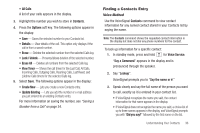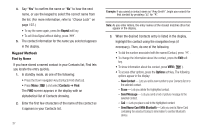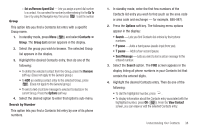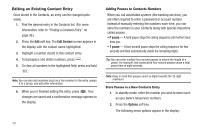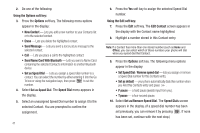Samsung SCH-R600 User Manual (user Manual) (ver.f9) (English) - Page 44
Send Name Card With Bluetooth, Set as/Remove Speed Dial
 |
View all Samsung SCH-R600 manuals
Add to My Manuals
Save this manual to your list of manuals |
Page 44 highlights
2. Do one of the following: Using the Options soft key: 3. Press the Options soft key. The following menu options appear in the display: • New Contact - Lets you add a new number to your Contacts list or to the selected contact. • Erase - Lets you delete the highlighted contact. • Send Message - Lets you send a text or picture message to the selected contact. • Call - Lets you place a call to the highlighted contact. • Send Name Card With Bluetooth - Lets you send a Name Card containing the selected Contact's information to another Bluetooth device. • Set as Speed Dial - Lets you assign a speed dial number to a contact. You can select the number by either entering it into the Go To box or using the navigation keys, then press to set the number. 4. Select Set as Speed Dial. The Speed Dial menu appears in the display. 5. Select an unassigned Speed Dial number to assign it to the selected Contact. You are prompted to confirm the assignment. 41 6. Press the Yes soft key to assign the selected Speed Dial number. Using the Edit soft key: 7. Press the Edit soft key. The Edit Contact screen appears in the display with the Contact name highlighted. 8. Highlight a number stored in this Contact entry. Note: If a Contact has more than one stored number (such as Home and Office), you can select which of these numbers your phone will dial when you speed dial that Contact. 9. Press the Options soft key. The following menu options appear in the display: • Set Speed Dial / Remove speed dial - lets you assign or remove a Speed Dial number for this Contacts entry. • Set as default - your phone automatically dials this number when you Find this Contacts entry and press . • P pause - a hard pause (awaits input from you). • T pause - a four-second pause. 10. Select Set as/Remove Speed Dial. The Speed Dials screen appears in the display. (If a speed dial number has been set previously, you can remove it by pressing . If none has been set, continue with the next step.)