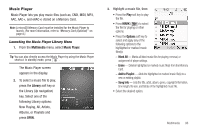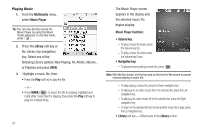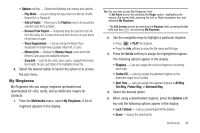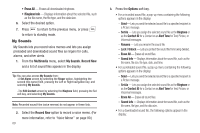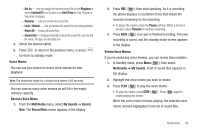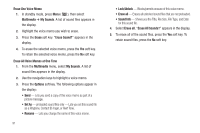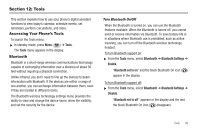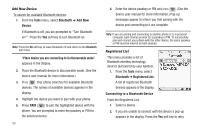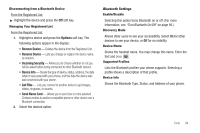Samsung SCH-R600 User Manual (user Manual) (ver.f9) (English) - Page 94
Erase One Voice Memo, Multimedia, My Sounds, Erase, Erase Sound?, Erase All Voice Memos at One Time
 |
View all Samsung SCH-R600 manuals
Add to My Manuals
Save this manual to your list of manuals |
Page 94 highlights
Erase One Voice Memo 1. In standby mode, press Menu ( ), then select Multimedia ➔ My Sounds. A list of sound files appears in the display. 2. Highlight the voice memo you wish to erase. 3. Press the Erase soft key. "Erase Sound?" appears in the display. 4. To erase the selected voice memo, press the Yes soft key. To retain the selected voice memo, press the No soft key. Erase All Voice Memos at One Time 1. From the Multimedia menu, select My Sounds. A list of sound files appears in the display. 2. Use the navigation keys to highlight a voice memo. 3. Press the Options soft key. The following options appear in the display: • Send - Lets you send a copy of this voice memo as part of a picture message. • Set As - preloaded sound files only - Lets you set this sound file as a Ringtone, Contact ID ringer, or Alert Tone. • Rename - Lets you change the name of this voice memo. 91 • Lock/Unlock - Blocks/permits erasure of this voice memo. • Erase all - Erases all unlocked sound files that are not preloaded. • Sound Info - Shows you the Title, File Size, File Type, and Date for this sound file. 4. Select Erase all. "Erase All Sounds?" appears in the display. 5. To erase all of the sound files, press the Yes soft key. To retain sound files, press the No soft key.