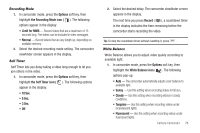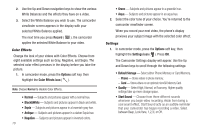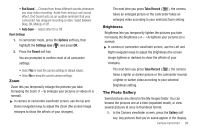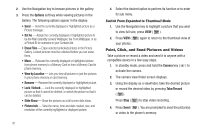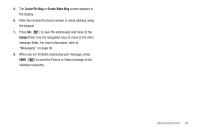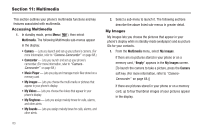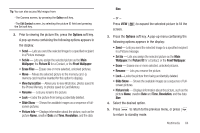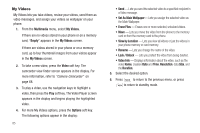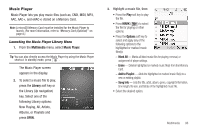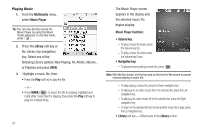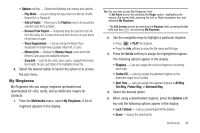Samsung SCH-R600 User Manual (user Manual) (ver.f9) (English) - Page 86
Multimedia, Accessing Multimedia, My Images, Multimedia, Music Player, My Videos
 |
View all Samsung SCH-R600 manuals
Add to My Manuals
Save this manual to your list of manuals |
Page 86 highlights
Section 11: Multimedia This section outlines your phone's multimedia functions and key features associated with multimedia. Accessing Multimedia 1. In standby mode, press Menu ( ), then select Multimedia. The following Multimedia sub-menus appear in the display: • Camera - Lets you launch and set up your phone's camera. (For more information, refer to "Camera-Camcorder" on page 68.) • Camcorder - Lets you launch and set up your phone's camcorder. (For more information, refer to "CameraCamcorder" on page 68.) • Music Player - Lets you play and manage music files stored on a memory card. • My Images - Lets you choose the multi-media or pictures that appear in your phone's display. • My Videos - Lets you choose the videos that appear in your phone's display. • My Ringtones - Lets you assign melody tones for calls, alarms, and other alerts. • My Sounds - Lets you assign melody tones for calls, alarms, and other alerts. 83 2. Select a sub-menu to launch it. The following sections describe the above listed sub-menus in greater detail. My Images My Images lets you choose the pictures that appear in your phone's display while in standby mode (wallpaper) and as picture IDs for your contacts. 1. From the Multimedia menu, select My Images. If there are no pictures stored in your phone or on a memory card, "Empty" appears in the My Images screen. [To launch the camera to take a picture, press the Camera soft key. (For more information, refer to "CameraCamcorder" on page 68.)] If there are pictures stored in your phone or on a memory card, up to four thumbnail images of your pictures appear in the display.