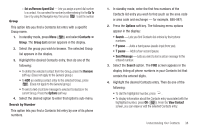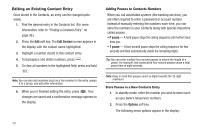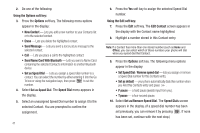Samsung SCH-R600 User Manual (user Manual) (ver.f9) (English) - Page 46
Speed Dial Numbers, Renaming a Contacts Group
 |
View all Samsung SCH-R600 manuals
Add to My Manuals
Save this manual to your list of manuals |
Page 46 highlights
- Select the desired domain type (such as, .com, .net, or .edu) to add to the Email address. 5. Press to save your changes. Speed Dial Numbers You can assign and change Speed Dial numbers for Contacts entries. 1. In standby mode, press Menu ( ) and select Contacts ➔ Speed Dial. The Speed Dial list appears in the display. Tip: You can also assign a Speed Dial number when creating or editing a Contacts entry. For more information, refer to "Assigning Speed Dial Numbers" on page 40. 2. Highlight a Speed Dial number. 3. Press SET ( display. ). The Set Speed Dial screen appears in the 4. Enter or highlight a Contact entry, then press . You are prompted to confirm the new Speed Dial setting. 5. To save the new setting, press the Yes soft key. To discard the new setting, press the No soft key. Renaming a Contacts Group Use this option to rename a Group in your Contacts list. 1. In standby mode, press Menu ( ) and select Contacts ➔ Group. A list of Group names (like the following list) appears in the display: • General • Family • Friends • Colleagues • Business 2. Highlight the Group (other than General) that you wish to rename, then press the Options soft key and select Rename. 3. The Rename Group screen appears in the display. The current name of the selected Group shows with a flashing cursor at the end of the name. 4. Enter a new Group name using the keypad. (For more information, refer to "Entering Text" on page 45.) 5. Press to save the changed group name. 43