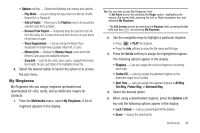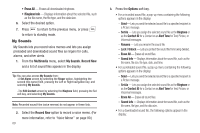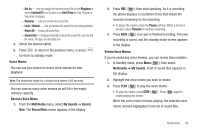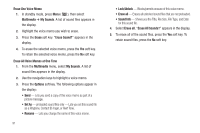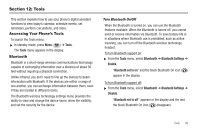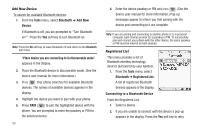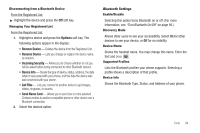Samsung SCH-R600 User Manual (user Manual) (ver.f9) (English) - Page 96
Tools, Bluetooth, Add New, Device, Place device you are connecting to in discoverable mode
 |
View all Samsung SCH-R600 manuals
Add to My Manuals
Save this manual to your list of manuals |
Page 96 highlights
Add New Device To search for available Bluetooth devices: 1. From the Tools menu, select Bluetooth ➔ Add New Device. If Bluetooth is off, you are prompted to "Turn Bluetooth on?". Press the Yes soft key to turn Bluetooth on. Note: Press the No soft key to leave Bluetooth off and return to the Bluetooth sub menu. "Place device you are connecting to in discoverable mode" appears in the display. 2. Place the Bluetooth device in discoverable mode. (See the device user manual for more information.) 3. Press . Your phone searches for available Bluetooth devices. The names of available devices appears in the display. 4. Highlight the device you want to pair with your phone. 5. Press PAIR ( ) to pair the highlighted device with the phone. You are prompted to enter the passkey or PIN for the selected device. 93 6. Enter the device passkey or PIN and press . (See the device user manual for more information.) Pop-up messages appear to inform you that pairing with the device and connecting to it are complete. Note: If you are pairing and connecting to another phone or to a personal computer, both devices prompt for a passkey or PIN. To successfully pair and connect your phone with the other device, the same passkey or PIN must be entered on both devices. Registered List This menu provides a list of Bluetooth wireless technology devices discovered by your handset. 1. From the Tools menu, select Bluetooth ➔ Registered List. A list of registered Bluetooth devices appears in the display. Connecting to a Bluetooth Device From the Registered List, 1. Select a device. 2. If you are unable to connect with the device a pop-up appears in the display. Press the Yes soft key to retry.