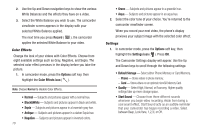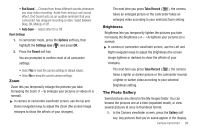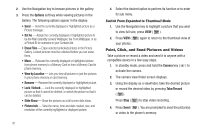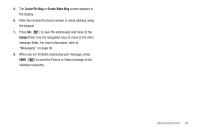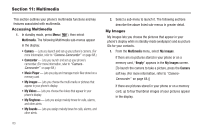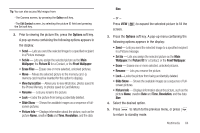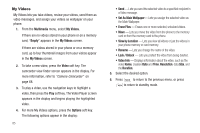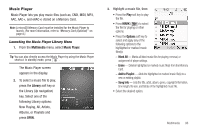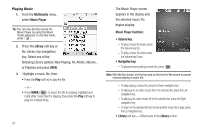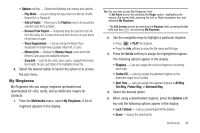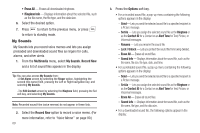Samsung SCH-R600 User Manual (user Manual) (ver.f9) (English) - Page 87
Options, Set As, Wallpaper, Picture ID, Front Wallpaper, Erase Files, View by location, Slide Show
 |
View all Samsung SCH-R600 manuals
Add to My Manuals
Save this manual to your list of manuals |
Page 87 highlights
Tip: You can also access My Images from: -The Camera screen, by pressing the Gallery soft key. -The Edit Contact screen, by selecting the picture ID field and pressing the Set soft key. 2. Prior to viewing the picture file, press the Options soft key. A pop-up menu containing the following options appears in the display: • Send - Lets you send the selected image to a specified recipient in a Picture message. • Set As - Lets you assign the selected picture as the Main Wallpaper, the Picture ID for a Contact, or the Front Wallpaper. • Erase Files - Erases one or more selected, unlocked pictures. • Move- Moves the selected picture to the memory card. (a memory card must be inserted for this option to display). • View by location- Allows you to view All photos, photos saved to the Phone Memory, or photos saved to Card Memory. • Rename - Lets you rename the picture. • Lock-Locks the picture from being accidentally deleted. • Slide Show - Shows the available images as a sequence of full- screen pictures. • Picture Info - Displays information about the picture, such as the picture Name, creation Date and Time, Resolution, and the data Size. - or - Press VIEW ( screen. ) to expand the selected picture to fill the 3. Press the Options soft key. A pop-up menu containing the following options appears in the display: • Send - Lets you send the selected image to a specified recipient in a Picture message. • Set As - Lets you assign the selected picture as the Main Wallpaper, the Picture ID for a Contact, or the Front Wallpaper. • Erase - Erases one or more selected, unlocked pictures. • Rename - Lets you rename the picture. • Lock-Locks the picture from being accidentally deleted. • Slide Show - Shows the available images as a sequence of fullscreen pictures. • Picture Info - Displays information about the picture, such as the picture Name, creation Date and Time, Resolution, and the data Size. 4. Select the desired option. 5. Press to return to the previous menu, or press to return to standby mode. Multimedia 84