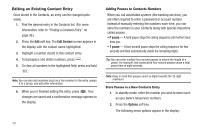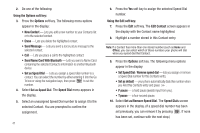Samsung SCH-R600 User Manual (user Manual) (ver.f9) (English) - Page 47
Deleting a Contacts Entry, Memory Info
 |
View all Samsung SCH-R600 manuals
Add to My Manuals
Save this manual to your list of manuals |
Page 47 highlights
Deleting a Contacts Entry 1. Find and highlight the desired entry in the Contacts list. (For more information, refer to "Finding a Contacts Entry" on page 36.) 2. Press the Options soft key and select Erase. The phone prompts you to confirm the erasure. 3. To erase the selected Contact entry, press the Yes soft key. To keep the selected Contact entry, press the No soft key. Sending a Contacts Entry Use the Send Name Card With Bluetooth option to send one or more selected Contacts entries to another, compatible phone or other device over a Bluetooth connection. 1. Find and highlight the desired entry in the Contacts list. (For more information, refer to "Finding a Contacts Entry" on page 36.) 2. Press the Options soft key, then select Send Name Card With Bluetooth. The Send Via Bluetooth screen appears in the display with the highlighted Contacts entry marked. 3. Highlight another Contacts entry you wish to send and press MARK ( ) to mark the entry for sending. Repeat this step for all other Contacts entries you wish to send. 4. When you have marked all the entries you wish to send, press the Done soft key. The Choose device screen appears in the display. 5. Use the Up and Down navigation keys to highlight the name of the receiving device, then press . Your phone automatically connects with the other device and sends the selected Contact entries. Note: For information on turning off the Bluetooth connection, see "Bluetooth" on page 92. Memory Info Use the Memory sub-menu to view the amount of Contacts entries you have stored, as well as the remaining memory. ᮣ In standby mode, press Menu ( ) and select Contacts ➔ Memory Info. The amounts of memory used and remaining for Contacts entries appear in the display. Understanding Your Contacts 44