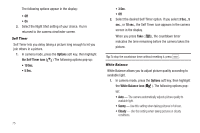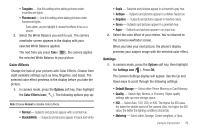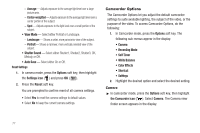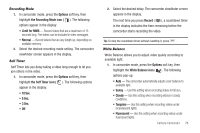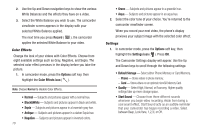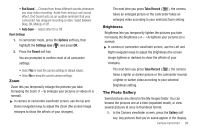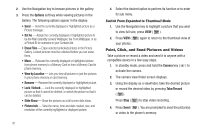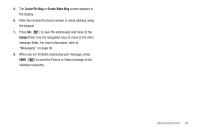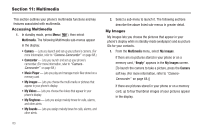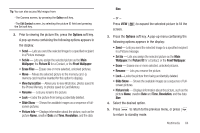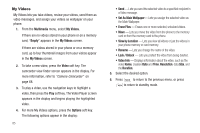Samsung SCH-R600 User Manual (user Manual) (ver.f9) (English) - Page 83
Zoom, Brightness, The Photo Gallery
 |
View all Samsung SCH-R600 manuals
Add to My Manuals
Save this manual to your list of manuals |
Page 83 highlights
• End Sound - Choose from three different sounds whenever you stop video recording. Aside from being a cool sound effect, End Sound acts as an audible reminder that your camcorder has stopped recording a video. Select between Beep, OK, Melody, or Off. • Auto Save - Select either On or Off. Reset Settings 1. In camcorder mode, press the Options soft key, then highlight the Settings icon ( ) and press OK. 2. Press the Reset soft key. You are prompted to confirm reset of all camcorder settings. • Select Yes to reset the camera settings to default values. • Select No to keep the current camera settings. Zoom Zoom lets you temporarily enlarge the pictures you take. Increasing the Zoom (1 - 9) enlarges your pictures or videos (0 is normal). ᮣ In camera or camcorder viewfinder screen, use the Up and Down navigation keys to adjust the Zoom (the screen image enlarges to show the affects of your changes). The next time you press Take/Record ( ), the camera takes an enlarged picture or the camcorder takes an enlarged video according to your selected Zoom setting. Brightness Brightness lets you temporarily lighten the pictures you take. Increasing the Brightness (-4 - +4) lightens your pictures (0 is normal). ᮣ In camera or camcorder viewfinder screen, use the Left and Right navigation keys to adjust the Brightness (the screen image lightens or darkens to show the affects of your changes). The next time you press Take/Record ( ), the camera takes a lighter or darker picture or the camcorder records a lighter or darker video according to your selected Brightness setting. The Photo Gallery Saved pictures are stored in the My Images folder. You can browse the pictures one at a time (expanded mode), or view several pictures at once in thumbnail format. 1. In the Camera viewfinder screen, press the Gallery soft key. Any pictures that you've saved appear in the display. Camera-Camcorder 80