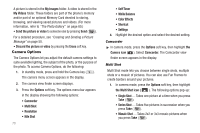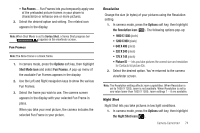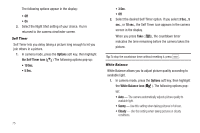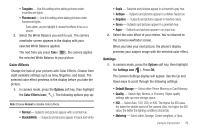Samsung SCH-R600 User Manual (user Manual) (ver.f9) (English) - Page 74
White Balance, Photo Limit - series
 |
View all Samsung SCH-R600 manuals
Add to My Manuals
Save this manual to your list of manuals |
Page 74 highlights
• Options - Pressing the Right soft key opens a menu bar of camera options and settings. Camera Screen Icons Camera - Indicates the camera is active. Night Shot - Indicates the camera is set to take pictures in low light. Camera Resolution - Indicates camera's current resolution setting. (You can change the camera resolution setting. For more information, refer to "Camera Options" on page 73.) Photo Limit - Indicates the available number of photos you can take. (Depending on the camera resolution setting.) White Balance - Indicates camera's white balance setting. (You can change the camera white balance setting. (For more information, refer to "White Balance" on page 75.) Zoom - Enlarges the image from X0 to X9 before you take a picture. (Depending on the camera resolution setting.) 71 Brightness - Brightens or darkens the image from 4 to +4. Single Shot in use - Takes one picture at a time when you press Take ( ). Series Shot in use - Takes five pictures in succession when you press Take ( ). Mosaic Shot in use - Takes 2x2 or 3x3 mosaic pictures when you press Take ( ). Self Timer in use - Delays the camera shutter for 3, 5, or 10 seconds after you press Take ( ). Settings - Allows you to change your camera settings. (For more information, refer to "Settings" on page 76.)