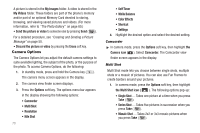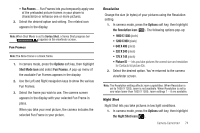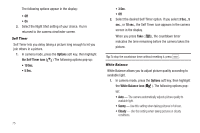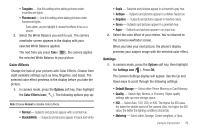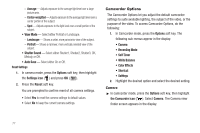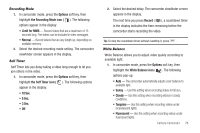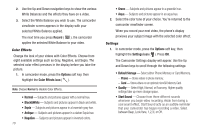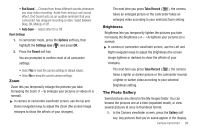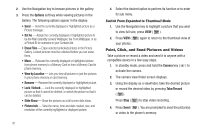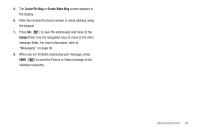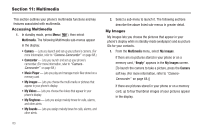Samsung SCH-R600 User Manual (user Manual) (ver.f9) (English) - Page 81
Options, the Recording Mode icon, Limit for MMS, Self Timer icon, Record, White Balance icon
 |
View all Samsung SCH-R600 manuals
Add to My Manuals
Save this manual to your list of manuals |
Page 81 highlights
Recording Mode 1. In camcorder mode, press the Options soft key, then highlight the Recording Mode icon ( ). The following options appear in the display: • Limit for MMS - Record videos that are a maximum of 15 seconds long. The videos can be included in video messages. • Normal - Record videos that are any length up, depending on available memory. 2. Select the desired recording mode setting. The camcorder viewfinder screen appears in the display. Self Timer Self Timer lets you delay taking a video long enough to let you join others in the video. 1. In camcorder mode, press the Options soft key, then highlight the Self Timer icon ( ). The following options appear in the display: • 10 Sec. • 5 Sec. • 3 Sec. • Off 2. Select the desired delay. The camcorder viewfinder screen appears in the display. The next time you press Record ( ), a countdown timer in the display indicates the time remaining before the camcorder starts recording the video. Tip: To stop the countdown timer without resetting it, press . White Balance White Balance allows you to adjust video quality according to available light. 1. In camcorder mode, press the Options soft key, then highlight the White Balance icon ( ). The following options pop-up: • Auto - The camcorder automatically adjusts color balance to available light. • Sunny - Use this setting when recording videos in full sun. • Cloudy - Use this setting when recording videos in cloudy conditions. • Tungsten - Use this setting when recording videos under incandescent lights. • Fluorescent - Use this setting when recording videos under fluorescent lights. Camera-Camcorder 78