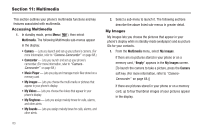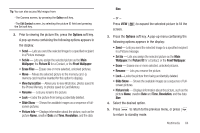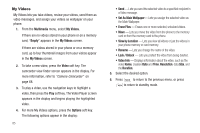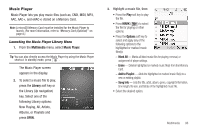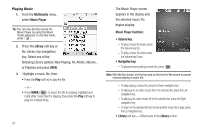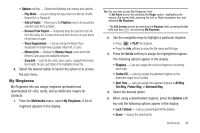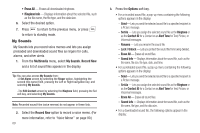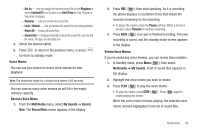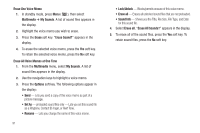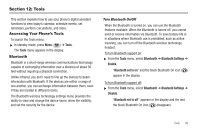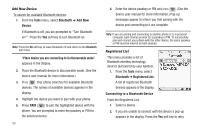Samsung SCH-R600 User Manual (user Manual) (ver.f9) (English) - Page 91
My Ringtones, Play Mode, Add to Playlist, Playlists, Remove From Playlist, Visual Supplements
 |
View all Samsung SCH-R600 manuals
Add to My Manuals
Save this manual to your list of manuals |
Page 91 highlights
• Options soft key - Shows the following sub-menus and options: - Play Mode - Lets you change the play mode from Normal, Shuffle, Repeat One, or Repeat All. - Add to Playlist - Moves you to the Playlists menu to let you add the selected music file to a playlist. - Remove From Playlist - Temporarily drops the selected music file from the Library list. To restore the music file to the list, turn your phone off and back on again. - Visual Supplements - Lets you change the Music Player visualization to Simple View, Equalizer, Album Art, or Lyrics. - Memory Info - Displays the Memory Usage screen which lists Memory Card usage and availability amounts. - Song Info - Lists the title, artist, album, genre, copyright information, time length, file size, and bitrate of the highlighted music file. 4. Select the desired option to launch the option or to access the sub-menu. My Ringtones My Ringtones lets you assign ringtones (preloaded and downloaded) for calls, alerts, and as distinctive ringers for Contacts. 1. From the Multimedia menu, select My Ringtones. A list of ringtones appears in the display. Tip: You can also access My Ringtones from: -A Set Alarm screen by selecting the Ringer option, highlighting the second (file name) field, pressing the Left or Right navigation key, and selecting My Ringtones. -The Edit Contact screen by selecting the Ringtone field, pressing the Set (left) soft key ( ), and selecting My Ringtones. 2. Use the navigation keys to highlight a particular ringtone. • Press to PLAY the ringtone. • Press the Info soft key to show the file name and file type. 3. Press the Set As soft key to assign the highlighted ringtone. The following options appear in the display: • Ringtone - Lets you assign the selected ringtone to incoming voice calls. • Contact ID - Lets you assign the selected ringtone as the distinctive ringer for a Contact. • Alert Tone - Lets you assign the selected ringtone to All Msg, Text Msg, Picture Msg, or Voicemail Msg. 4. Select the desired option. 5. When using a downloaded ringtone, press the Options soft key and the following options appear in the display: • Lock / Unlock - Lets you prevent/permit file deletion. • Erase - Erases the selected file. Multimedia 88