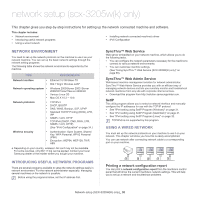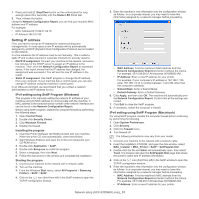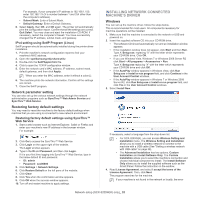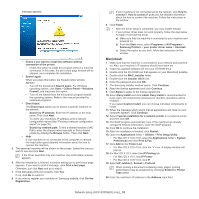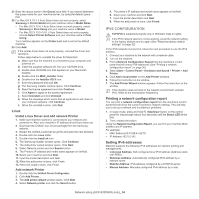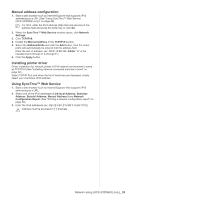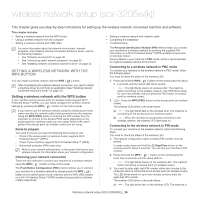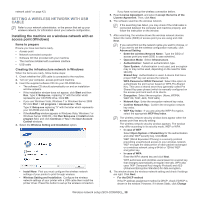Samsung SCX-3200 User Guide - Page 35
Manual address configuration, Installing printer driver, Using SyncThru™ Web Service
 |
View all Samsung SCX-3200 manuals
Add to My Manuals
Save this manual to your list of manuals |
Page 35 highlights
Manual address configuration 1. Start a web browser such as Internet Explorer that supports IPv6 addressing as a URL (See "Using SyncThru™ Web Service (SCX-3205W(K) only)" on page 69). For IPv4, enter the IPv4 address (http://xxx.xxx.xxx.xxx) in the address field and press the Enter key or click Go. 2. When the SyncThru™ Web Service window opens, click Network Settings. 3. Click TCP/IPv6. 4. Enable the Manual Address In the TCP/IPv6 section. 5. Select the Address/Prefix and click the Add button, then the router prefix will automatically be entered into the address field. Enter the rest of address. (ex: 3FFE:10:88:194::AAAA. "A" is the hexadecimal 0 through 9, A through F.) 6. Click the Apply button. Installing printer driver Driver installation for network printer in IPv6 network environment is same as TCP/IPv4 (See "Installing network connected machine's driver" on page 32). Select TCP/IP Port and when the list of machines are displayed, simply select your machine's IPv6 address. Using SyncThru™ Web Service 1. Start a web browser such as Internet Explorer that supports IPv6 addressing as a URL. 2. Select one of the IPv6 addresses (Link-local Address, Stateless Address, Stateful Address, Manual Address) from Network Configuration Report (See "Printing a network configuration report" on page 30). 3. Enter the IPv6 addresses (ex: http://[FE80::215:99FF:FE66:7701]). Address must be enclosed in '[ ]' brackets. Network setup (SCX-3205W(K) only)_ 35