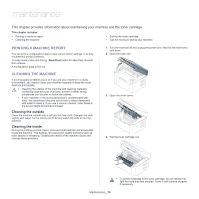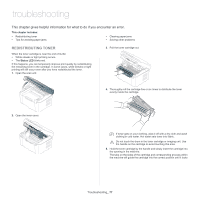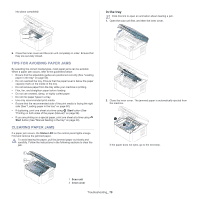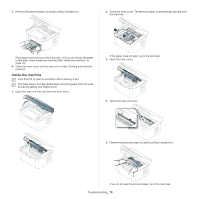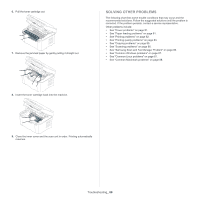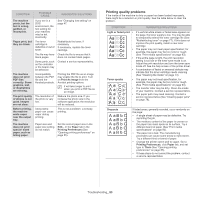Samsung SCX-3200 User Guide - Page 78
Tips for avoiding paper jams, Clearing paper jams, In the tray
 |
View all Samsung SCX-3200 manuals
Add to My Manuals
Save this manual to your list of manuals |
Page 78 highlights
into place completely. In the tray Click this link to open an animation about clearing a jam. 1. Open the scan unit first, and then the inner cover. 6. Close the inner cover and the scan unit completely in order. Ensure that they are securely closed. TIPS FOR AVOIDING PAPER JAMS By selecting the correct media types, most paper jams can be avoided. When a paper jam occurs, refer to the guidelines below: • Ensure that the adjustable guides are positioned correctly (See "Loading paper in the tray" on page 50). • Do not overload the tray. Ensure that the paper level is below the paper capacity mark on the inside of the tray. • Do not remove paper from the tray while your machine is printing. • Flex, fan, and straighten paper before loading. • Do not use creased, damp, or highly curled paper. • Do not mix paper types in a tray. • Use only recommended print media. • Ensure that the recommended side of the print media is facing the right side (See "Loading paper in the tray" on page 50). • If duplexing, print one sheet at a time using Start button (See "Printing on both sides of the paper (Manual)" on page 56). • If you are printing on a special paper, print one sheet at a time using Start button (See "Manual feeding in the tray" on page 50). CLEARING PAPER JAMS If a paper jam occurs, the Status LED on the control panel lights orange. Find and remove the jammed paper. To avoid tearing the paper, pull the jammed paper out slowly and carefully. Follow the instructions in the following sections to clear the jam. 1 2 2. Close the inner cover. The jammed paper is automatically ejected from the machine. If the paper does not eject, go to the next step. 1 Scan unit 2 Inner cover Troubleshooting_ 78