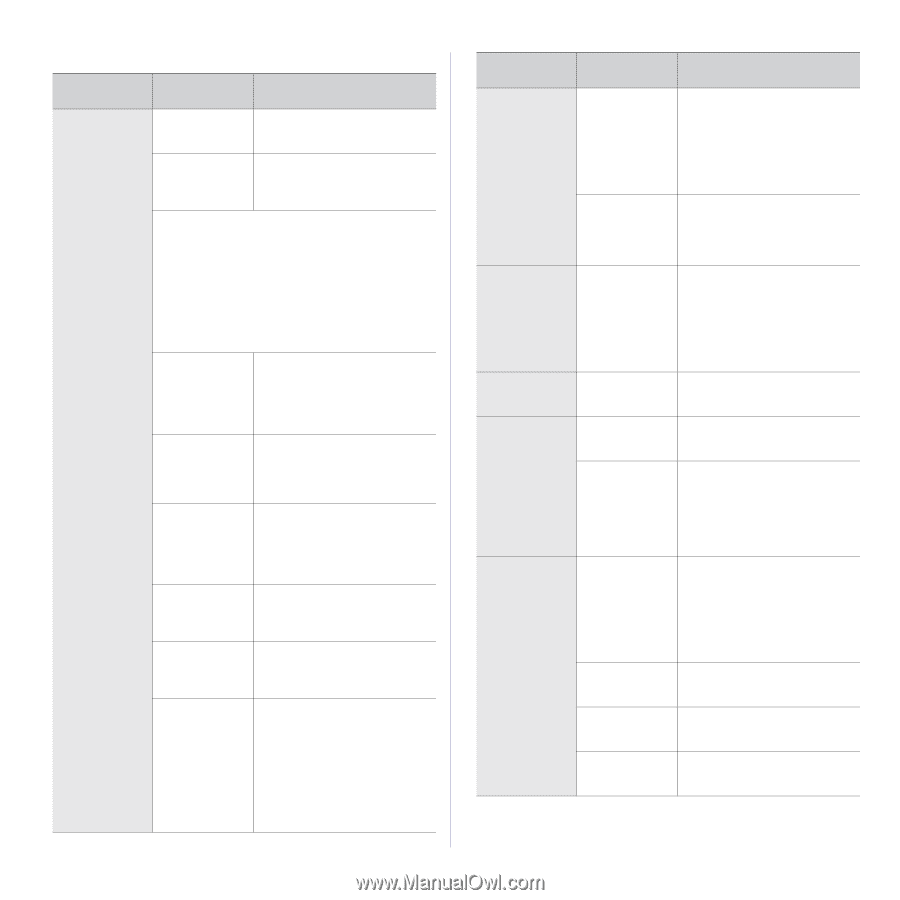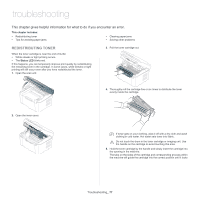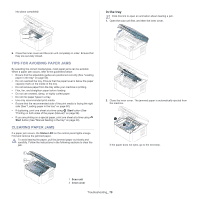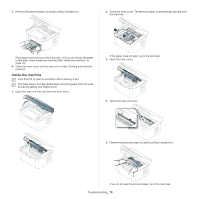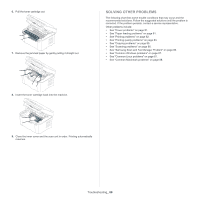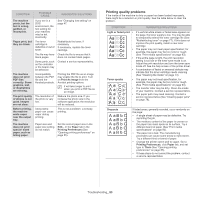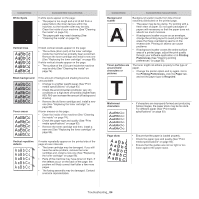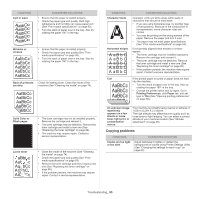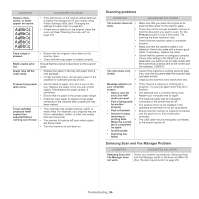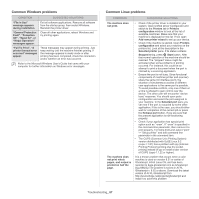Samsung SCX-3200 User Guide - Page 82
Printing problems, CONDITION, POSSIBLE, CAUSE, SUGGESTED SOLUTIONS
 |
View all Samsung SCX-3200 manuals
Add to My Manuals
Save this manual to your list of manuals |
Page 82 highlights
Printing problems CONDITION The machine does not print. POSSIBLE CAUSE SUGGESTED SOLUTIONS The machine is not receiving power. Check the power cord connections. The machine is not selected as the default machine. Select your machine as your default machine in your Windows. Check the machine for the followings: • The scan unit is not closed. Close the scan unit. • Paper is jammed. Clear the paper jam (See "Clearing paper jams" on page 78). • No paper is loaded. Load paper (See "Loading paper in the tray" on page 50). • The toner cartridge is not installed. Install the toner cartridge. If a system error occurs, contact a service representative. The connection cable between the computer and the machine is not connected properly. Disconnect the machine cable and reconnect it. The connection cable between the computer and the machine is defective. If possible, attach the cable to another computer that is working properly and print a job. You can also try using a different machine cable. The port setting is incorrect. Check the Windows printer settings to make sure that the print job is sent to the correct port. If the computer has more than one port, make sure that the machine is attached to the correct one. The machine may be configured incorrectly. Check the Printing Preferences to ensure that all of the print settings are correct (See "Opening printing preferences" on page 55). The printer driver may be incorrectly installed. Repair the machine software (See "Installing USB connected machine's driver" on page 26). The machine is malfunctioning. • Check the LEDs on the control panel to see if the machine is indicating a system error. If the error cannot be cleared, contact a service representative. • Checking an error message is also possible from the Smart Panel on your computer (See "Using the Smart Panel program" on page 70). CONDITION POSSIBLE CAUSE SUGGESTED SOLUTIONS The machine does not print. The document size is so big that the hard disk space of the computer is insufficient to access the print job. The output tray is full. Allocate more hard disk space on your computer for spooling, and try printing. It can hold up to 50 (80 g/m2) sheets of plain paper. Once the paper is removed from the output tray, the machine resumes printing. The machine selects print materials from the wrong paper source. The paper option that was selected in the Printing Preferences may be incorrect. For many software applications, the paper source selection is found under the Paper tab within the Printing Preferences. Select the correct paper source. See the printer driver help scree. (See "Opening printing preferences" on page 55). A print job is extremely slow. Half the page is blank. The job may be very complex. The page orientation setting may be incorrect. Reduce the complexity of the page or try adjusting the print quality settings. Change the page orientation in your application. See the printer driver help screen. The paper size and the paper size settings do not match. Ensure that the paper size in the printer driver settings matches the paper in the tray. Or, ensure that the paper size in the printer driver settings matches the paper selection in the software application settings you use. The machine prints, but the text is wrong, garbled, or incomplete. The machine cable is loose or defective. Disconnect the machine cable and reconnect. Try a print job that you have already printed successfully. If possible, attach the cable and the machine to another computer that you know works and try a print job. Finally, try a new machine cable. The wrong printer driver was selected. The software application is malfunctioning. Check the application's printer selection menu to ensure that your machine is selected. Try printing a job from another application. The operating system is malfunctioning. Exit Windows and reboot the computer. Turn the machine off and back on again. Troubleshooting_ 82