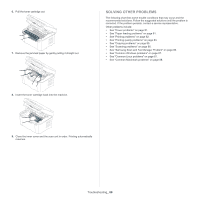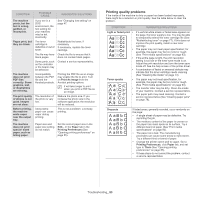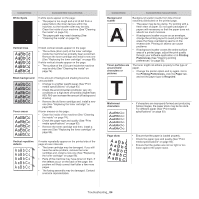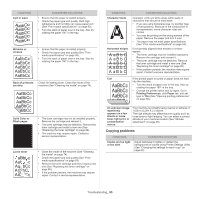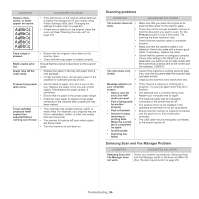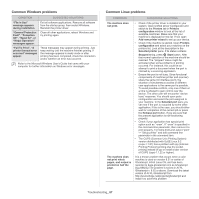Samsung SCX-3200 User Guide - Page 85
A aBbC, Copying problems
 |
View all Samsung SCX-3200 manuals
Add to My Manuals
Save this manual to your list of manuals |
Page 85 highlights
CONDITION Curl or wave SUGGESTED SOLUTIONS • Ensure that the paper is loaded properly. • Check the paper type and quality. Both high temperature and humidity can cause paper curl (See "Print media specifications" on page 93). • Turn the stack of paper over in the tray. Also try rotating the paper 180° in the tray. Wrinkles or creases • Ensure that the paper is loaded properly. • Check the paper type and quality (See "Print media specifications" on page 93). • Turn the stack of paper over in the tray. Also try rotating the paper 180° in the tray. Back of printouts are dirty Check for leaking toner. Clean the inside of the machine (See "Cleaning the inside" on page 74). Solid Color or Black pages A • The toner cartridge may not be installed properly. Remove the cartridge and reinsert it. • The toner cartridge may be defective. Remove the toner cartridge and install a new one (See "Replacing the toner cartridge" on page 89). • The machine may require repair. Contact a service representative. Loose toner • Clean the inside of the machine (See "Cleaning the inside" on page 74). • Check the paper type and quality (See "Print media specifications" on page 93). • Remove the toner cartridge and then, install a new one (See "Replacing the toner cartridge" on page 89). • If the problem persists, the machine may require repair. Contact a service representative. CONDITION Character Voids A Horizontal stripes A aBbC A aBbC A aBbC A aBbC A aBbC SUGGESTED SOLUTIONS Character voids are white areas within parts of characters that should be solid black: • If you are using transparencies, try another type of transparency. Because of the composition of transparencies, some character voids are normal. • You may be printing on the wrong surface of the paper. Remove the paper and turn it over. • The paper may not meet paper specifications (See "Print media specifications" on page 93). If horizontally aligned black streaks or smears appear: • The toner cartridge may be installed improperly. Remove the cartridge and reinsert it. • The toner cartridge may be defective. Remove the toner cartridge and install a new one (See "Replacing the toner cartridge" on page 89). • If the problem persists, the machine may require repair. Contact a service representative. Curl If the printed paper is curled or paper does not feed into the machine: • Turn the stack of paper over in the tray. Also try rotating the paper 180° in the tray. • Change the printer option and try again. Go to Printing Preferences, click Paper tab, and set type to Thin (See "Opening printing preferences" on page 55). An unknown image repetitively appears on a few sheets or loose toner, light print, or contamination occurs. Your machine is probably being used at an altitude of 1,000 m (3,281 ft.) or above. The high altitude may affect the print quality such as loose toner or light imaging. You can select a correct altitude of your machine location (See "Altitude adjustment" on page 46). Copying problems CONDITION Copies are too light or too dark. SUGGESTED SOLUTION Adjust darkness to lighten or darken the backgrounds of copies using Printer Settings Utility (See "Changing the settings for each copy" on page 62). Troubleshooting_ 85