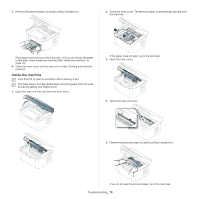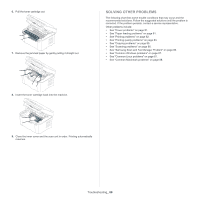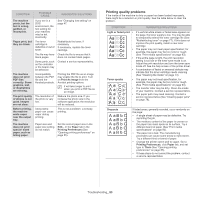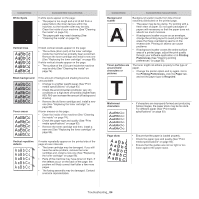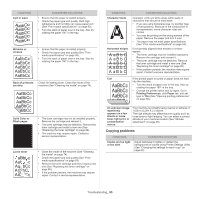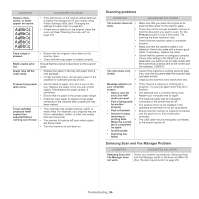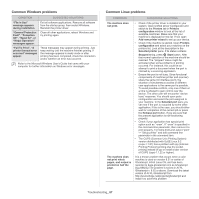Samsung SCX-3200 User Guide - Page 84
A aBbC, Printing Preferences
 |
View all Samsung SCX-3200 manuals
Add to My Manuals
Save this manual to your list of manuals |
Page 84 highlights
CONDITION White Spots SUGGESTED SOLUTIONS If white spots appear on the page: • The paper is too rough and a lot of dirt from a paper falls to the inner devices within the machine, so the transfer roller may be dirty. Clean the inside of your machine (See "Cleaning the inside" on page 74). • The paper path may need cleaning (See "Cleaning the inside" on page 74). G Vertical lines If black vertical streaks appear on the page: • The surface (drum part) of the toner cartridge inside the machine has probably been scratched. Remove the toner cartridge and install a new one (See "Replacing the toner cartridge" on page 89). If white vertical streaks appear on the page: • The surface of the LSU part inside the machine may be dirty (See "Cleaning the inside" on page 74). Black background Toner smear If the amount of background shading becomes unacceptable: • Change to a lighter weight paper (See "Print media specifications" on page 93). • Check the environmental conditions: very dry conditions or a high level of humidity (higher than 80% RH) can increase the amount of background shading. • Remove the old toner cartridge and, install a new one (See "Replacing the toner cartridge" on page 89). If toner smears on the page: • Clean the inside of the machine (See "Cleaning the inside" on page 74). • Check the paper type and quality (See "Print media specifications" on page 93). • Remove the toner cartridge and then, install a new one (See "Replacing the toner cartridge" on page 89). Vertical repetitive defects If marks repeatedly appear on the printed side of the page at even intervals: • The toner cartridge may be damaged. If you still have the same problem, remove the toner cartridge and, install a new one (See "Replacing the toner cartridge" on page 89). • Parts of the machine may have toner on them. If the defects occur on the back of the page, the problem will likely correct itself after a few more pages. • The fusing assembly may be damaged. Contact a service representative. CONDITION SUGGESTED SOLUTIONS Background scatter A Toner particles are around bold characters or pictures Background scatter results from bits of toner randomly distributed on the printed page. • The paper may be too damp. Try printing with a fresh ream of paper. Do not open packages of paper until necessary so that the paper does not absorb too much moisture. • If background scatter occurs on an envelope, change the printing layout to avoid printing over areas that have overlapping seams on the reverse side. Printing on seams can cause problems. • If background scatter covers the entire surface area of a printed page, adjust the print quality through your software application or in Printing Preferences (See "Opening printing preferences" on page 55). The toner might not adhere properly to this type of paper. • Change the printer option and try again. Go to the Printing Preferences, click the Paper tab, and set the paper type to Recycled. Misformed characters • If characters are improperly formed and producing hollow images, the paper stock may be too slick. Try different paper (See "Print media specifications" on page 93). Page skew • Ensure that the paper is loaded properly. AAAAAaaaaaBBBBBbbbbbCCCCCc • • Check the paper type and quality (See "Print media specifications" on page 93). Ensure that the guides are not too tight or too loose against the paper stack. Troubleshooting_ 84