Samsung SF-5100PI User Manual (user Manual) (ver.1.00) (English) - Page 35
Setting document resolution and contrast, Resolution, Contrast
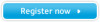 |
View all Samsung SF-5100PI manuals
Add to My Manuals
Save this manual to your list of manuals |
Page 35 highlights
04-Basic 12/10/99 6:09 AM Page 4 Setting document resolution and contrast We recommend sending documents printed using a typewriter, felt tip pen, black ink or laserwriter. The paper should be white or very light, and of normal weight - not cardboard. Blue lines on a ruled pad do not fax well. When you send normal documents, you need not adjust the resolution and the contrast. If you send documents with unusual contrast characteristics, including photographs, you can adjust the resolution and contrast to send a highquality transmission of the documents. Resolution Press the Resolution button to increase sharpness and clarity. By pressing the Resolution button repeatedly after loading a document, you can choose between STANDARD, FINE or SUPER FINE mode. STANDARD works well for documents with normal sized characters. FINE is good for documents containing small characters or thin lines, or print from a dot-matrix printer. SUPER FINE works well for documents containing extremely fine details. SUPER FINE works only if the remote machine also has the SUPER FINE features. Contrast Press the Rcv. Mode/Contrast button to compensate for the brightness or darkness of your outgoing document. By pressing the Rcv. Mode/Contrast button repeatedly after loading a document, you can choose between NORMAL, DARKEN, LIGHTEN or PHOTO. NORMAL works well for normal documents. DARKEN works well for light print or faint pencil markings. The light image and text on the document will be darker on the printed page. LIGHTEN works well for dark print. The dark image and text on the document will be lighter on the printed page. PHOTO is used when faxing photographs or other documents containing colour or shades of gray. Although your machine will not transmit colour, it will print and send up to 64 shades of gray. When you choose this mode, you should set the resolution to FINE. 3.2 Basic operation















