Samsung SF-5100PI User Manual (user Manual) (ver.1.00) (English) - Page 43
Making a copy
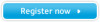 |
View all Samsung SF-5100PI manuals
Add to My Manuals
Save this manual to your list of manuals |
Page 43 highlights
04-Basic 12/10/99 6:09 AM Page 12 Making a copy Copying overview The resolution is automatically set to SUPER FINE while the copy feature is in use. However, the contrast can be changed to produce optimal copy quality for a particular document containing faint markings, dark image, photographs or other halftone images. When you make a copy, your machine provides several option features you can choose as follows: -Multiple copies : 1 to 99 copies of the document can be made. -Zoom rate : You can reduce or expand the image size by 1% increments from 50% to 130%. -Collation : When this menu is set to ON, the machine sorts the print jobs. All pages of the document are printed in reverse order before the next copy is printed. For example, if you copy a three-page job to print 2 copies, the machine prints page 3, page 2, page 1, page 3, page 2, page 1. Making a simple copy To make a direct single copy without setting any options, take the following steps: 1. Load a document with the print side facing down. If necessary, press Rcv.Mode/Contrast button to adjust the contrast. For details on the contrast, see page 3.2. 2. Press Copy twice. The machine starts copying. 3.10 Basic operation















