Samsung SF-5100PI User Manual (user Manual) (ver.1.00) (English) - Page 51
Searching for a number in the memory, When the number you want appears on the display, press
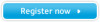 |
View all Samsung SF-5100PI manuals
Add to My Manuals
Save this manual to your list of manuals |
Page 51 highlights
04-Basic 12/10/99 6:09 AM Page 20 Searching for a number in the memory There are two ways to search for a number in the memory. You can either scan from A to Z sequentially, or you can search using the first letter of the name associated with the number. Searching sequentially through the memory 1. Press Search/Delete, then press ❿ to move downward through the memory until you find the number you want. To move upward, press ➛ . Pressing ❿ allows you to search downward through the entire memory in alphabetical order (from A to Z), and ➛ allows you to search upward in reverse alphabetical order (from Z to A). Each time you press ➛ or ❿, the display shows the next number stored in the memory. While searching through the machine's memory, you will see that each entry is preceded by one of three letters: 'T' for one-touch dial, 'S' for speed, or 'G' for group dial number. These letters tell you how the number is stored. 2. When the number you want appears on the display, press Start/Enter to dial. If a document is loaded, the document begins to be transmitted when the remote fax machine answers the phone. Searching with a particular first letter 1. Press Search/Delete, then press the button labelled with the letter you want to search for. A name beginning with the letter appears on the display. For example, if you want to find the name 'MOBILE,' press the '6' button, which is labelled with 'MNO.' 2. Press ❿ to display the next name in the list, or ➛ to display the previous name. 3. When the name and number you want appear, press Start/Enter to dial. 3.18 Basic operation















